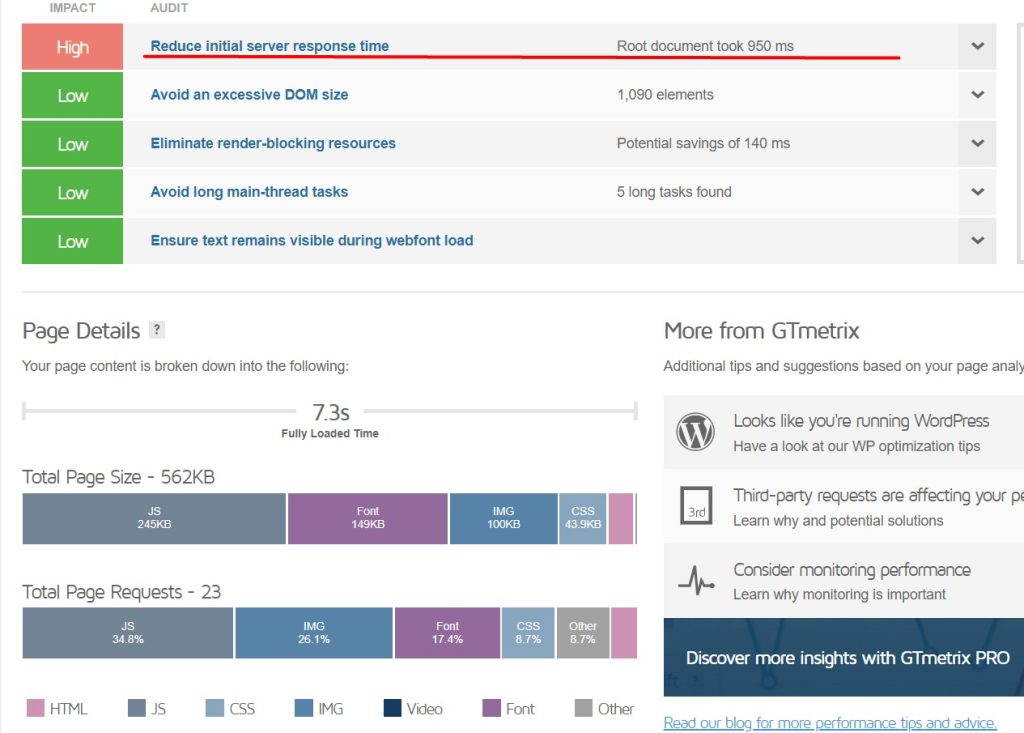To reduce initial server response time in WordPress, optimize your hosting service and use caching plugins. Also, minimize external scripts and database queries.
Improving your WordPress site’s server response time enhances user experience and boosts search engine rankings. A faster site keeps visitors engaged, leading to lower bounce rates and higher conversion rates. Optimizing server response time involves various strategies, such as choosing a reliable hosting provider, utilizing caching mechanisms, and reducing unnecessary scripts.
Additionally, it’s crucial to keep your WordPress installation, themes, and plugins updated. Regularly cleaning up your database and minimizing HTTP requests can also significantly impact server response time. By implementing these techniques, you ensure your site operates efficiently, providing a seamless experience for users and improving your site’s performance on search engines.
Optimizing Hosting Services
Optimizing hosting services can significantly reduce your initial server response time. The right hosting setup ensures your WordPress site loads swiftly. Let’s explore some key areas to focus on for optimization.
Choosing The Right Host
Choosing the right host is crucial for improving server response time. Not all hosting services are created equal. Shared hosting might be budget-friendly but often results in slow response times.
Consider opting for Managed WordPress Hosting. These services are optimized for WordPress, offering better speed and performance. Managed hosting providers often include features like caching and CDN integration, which can greatly enhance your site’s speed.
| Hosting Type | Performance | Cost |
|---|---|---|
| Shared Hosting | Low | Low |
| Managed WordPress Hosting | High | Medium |
| VPS Hosting | Medium to High | High |
Choosing the right host directly impacts your site’s performance. Aim for a balance between cost and performance.
Upgrading Server Resources
Upgrading server resources can also help in reducing initial server response time. More resources mean your server can handle more requests efficiently.
- Increase RAM: More RAM allows your server to process data faster.
- Upgrade to SSD Storage: SSD storage is faster than traditional HDDs.
- Optimize Database: Regularly clean and optimize your database for quick access.
Upgrading server resources ensures your WordPress site runs smoothly even under high traffic. This can significantly reduce your initial server response time.
Implement these strategies to optimize your hosting services and enjoy a faster WordPress site.
Implementing Caching
One effective way to reduce initial server response time in WordPress is by implementing caching. Caching stores copies of your website’s pages, images, and files. This reduces the load on your server and speeds up content delivery. With caching, your server processes fewer requests, leading to faster response times.
Types Of Caching
There are several types of caching you can implement in WordPress. Each type serves a specific purpose and offers unique benefits.
- Browser Caching: Stores static files like images and scripts on the user’s device.
- Page Caching: Saves the entire HTML of a page, reducing load time for future visits.
- Object Caching: Keeps database query results to avoid repeated database calls.
- Opcode Caching: Stores compiled PHP code, reducing the need to recompile on each request.
Best Caching Plugins
Using the right caching plugin can significantly improve your website’s speed. Here are some of the best caching plugins for WordPress:
| Plugin | Features |
|---|---|
| W3 Total Cache |
|
| WP Super Cache |
|
| WP Rocket |
|
Implement these caching plugins to reduce your initial server response time. Your website will load faster, improving user experience and search engine rankings.
Minimizing Http Requests
Reducing the initial server response time starts with minimizing HTTP requests. Each request a browser makes to your server adds load time. Reducing these requests improves your WordPress site’s performance. Here are a few effective strategies.
Combining Files
Combining files reduces the number of HTTP requests. Merge your CSS and JavaScript files into single files. This means the browser makes fewer requests.
Use tools like Gulp or Webpack to automate this process. These tools help you combine and minify files easily.
| Tool | Function |
|---|---|
| Gulp | Automates tasks like file merging and minification. |
| Webpack | Bundles JavaScript files for usage in a browser. |
Using Content Delivery Networks
A Content Delivery Network (CDN) helps to speed up your site. CDNs store copies of your site’s files on multiple servers worldwide. When a visitor accesses your site, the CDN serves files from the nearest server.
- Use CDNs to distribute static files like images, CSS, and JavaScript.
- This reduces the load on your primary server.
- CDNs also improve your site’s reliability.
Popular CDN services include Cloudflare and Amazon CloudFront. These services offer easy integration with WordPress.
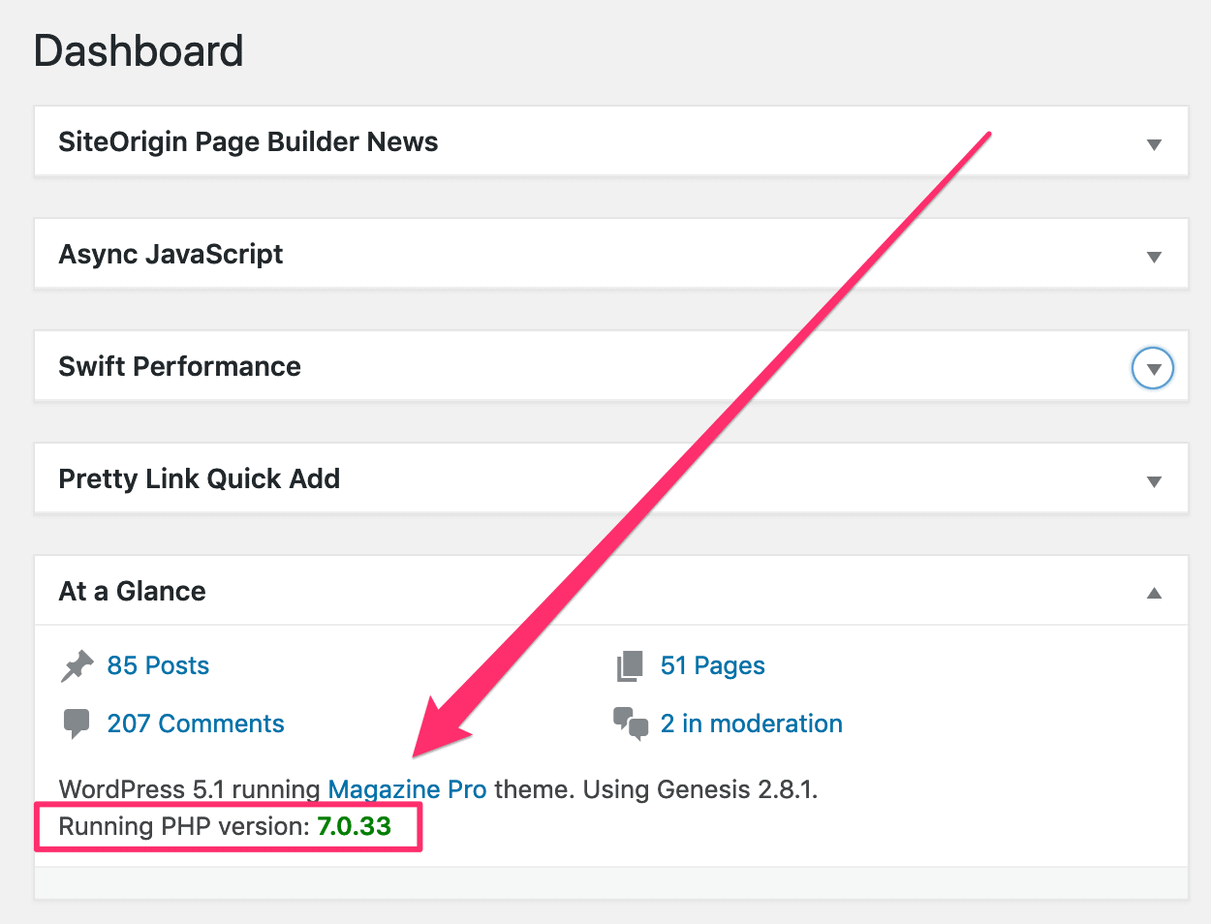
Credit: robpowellbizblog.com
Optimizing Database Performance
Optimizing database performance is crucial for reducing initial server response time in WordPress. A well-maintained database ensures faster queries and efficient data retrieval. Below, we explore effective strategies to enhance database performance.
Regular Database Cleanup
Over time, WordPress databases accumulate unnecessary data such as post revisions, spam comments, and transient options. Regular database cleanup helps remove this clutter, enhancing performance.
- Delete post revisions: Use plugins like WP-Sweep or WP-Optimize.
- Remove spam comments: Regularly empty the spam folder.
- Clear transient options: Transients are temporary and can be safely deleted.
Consider scheduling automatic database cleanups using plugins. Regular maintenance keeps the database lean and efficient.
Efficient Query Management
Efficient query management is essential for optimizing database performance. Poorly written queries can slow down response times.
Follow these tips for better query management:
- Optimize database queries: Use indexes to speed up data retrieval.
- Avoid complex queries: Break complex queries into simpler ones.
- Limit data retrieval: Fetch only the necessary data using the
LIMITclause.
Additionally, monitor slow queries using tools like Query Monitor. This plugin helps identify slow queries that need optimization.
| Action | Tool/Plugin |
|---|---|
| Delete post revisions | WP-Sweep, WP-Optimize |
| Remove spam comments | Built-in WordPress feature |
| Clear transient options | Transients Manager |
| Monitor slow queries | Query Monitor |
Optimizing Images
Images play a big role in your website’s loading speed. Large images can slow down your site, affecting the Initial Server Response Time. Optimizing images can make your website faster and more efficient. Let’s explore two effective techniques: Image Compression and Responsive Images.
Image Compression
Compressing images reduces their file size without losing quality. Smaller images load faster and improve your website’s performance. Here are some steps to compress images:
- Use tools like ImageOptim or TinyPNG to compress images.
- Install a WordPress plugin like Smush or ShortPixel.
- Compress images before uploading them to your site.
Below is a table showing the benefits of image compression:
| Image Type | Original Size | Compressed Size | Load Time Improvement |
|---|---|---|---|
| JPG | 2 MB | 600 KB | 70% |
| PNG | 1.5 MB | 450 KB | 70% |
Responsive Images
Responsive images adapt to different screen sizes. This ensures images look great on all devices and improve load times. Follow these steps to create responsive images:
- Use the
srcsetattribute in your image tags. - Install a plugin like WP Retina 2x.
- Save images in multiple resolutions.
Here’s an example of using the srcset attribute:

By implementing these techniques, you can optimize images and reduce server response time.
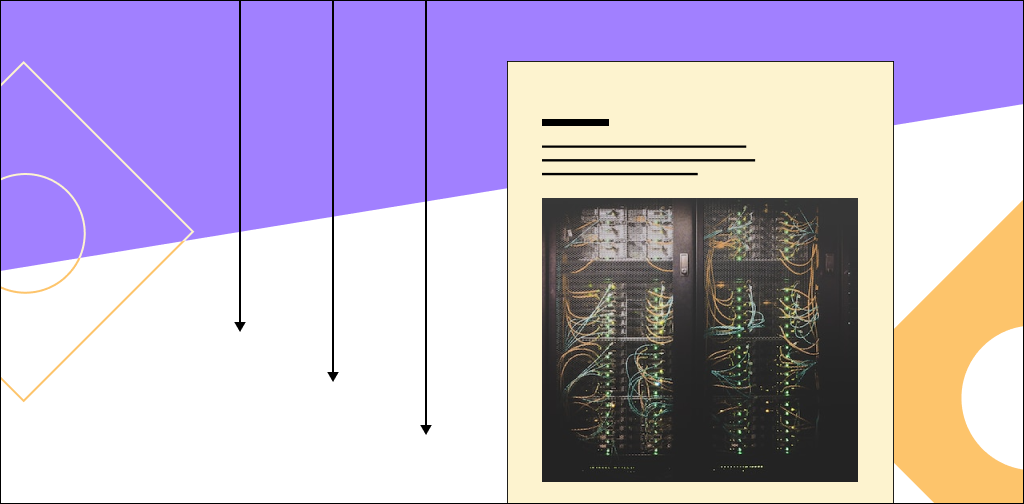
Credit: www.nexcess.net
Reducing Plugin Load
Reducing plugin load in WordPress can significantly improve your site’s performance. Plugins can slow down your website if not managed properly. By optimizing plugins, you can reduce the initial server response time and enhance user experience.
Deactivating Unnecessary Plugins
Deactivate plugins that you do not need. Too many plugins can slow down your website. Go to your WordPress dashboard and navigate to Plugins > Installed Plugins. Identify the plugins you are not using and deactivate them.
- Identify unused plugins
- Navigate to Plugins > Installed Plugins
- Click on Deactivate
Keeping only essential plugins active will make your site faster. Deactivated plugins are not loaded by the server, which reduces load time.
Selecting Lightweight Plugins
Choose lightweight plugins that do not add unnecessary load. Heavy plugins consume more resources and slow down your site. Look for plugins that are optimized for performance.
Check the plugin ratings and reviews before installing. This will help you select high-performing plugins. Use plugins that are frequently updated by their developers.
| Plugin Type | Recommended Lightweight Plugin |
|---|---|
| SEO | Rank Math |
| Cache | WP Super Cache |
| Contact Forms | WPForms |
Using lightweight plugins will reduce the initial server response time. This ensures your site loads quickly and efficiently.
Enabling Gzip Compression
Reducing initial server response time in WordPress is crucial. One effective method is enabling GZIP compression. This technique compresses your website files, reducing their size. Smaller files load faster, improving your site’s speed and user experience.
Benefits Of Gzip
GZIP compression offers numerous benefits for WordPress websites. Here are some key advantages:
- Faster Load Times: Compressed files load quicker, enhancing user experience.
- Reduced Bandwidth Usage: Smaller file sizes consume less bandwidth.
- Improved SEO: Faster sites rank higher on search engines.
- Lower Server Load: Compressing files reduces server strain.
Setting Up Gzip Compression
Setting up GZIP compression is straightforward. Follow these steps to enable it:
- Access your WordPress dashboard.
- Navigate to Plugins and click Add New.
- Search for the WP Super Cache plugin.
- Install and activate the plugin.
- Go to Settings and select WP Super Cache.
- Click on the Advanced tab.
- Check the box for Compress pages so they’re served more quickly to visitors.
- Save the changes.
Alternatively, you can enable GZIP compression via your server. Here is a code snippet for Apache servers:
# GZIP compression
AddOutputFilterByType DEFLATE text/html text/plain text/xml text/css application/javascript
Add this code to your .htaccess file. This enables GZIP compression on your server.

Credit: codeastrology.com
Monitoring And Analysis
Monitoring and analysis are crucial for reducing the initial server response time in WordPress. They help identify performance issues and track improvements over time. Regular monitoring ensures your website remains fast and efficient. Let’s explore some effective methods for monitoring and analyzing your WordPress site’s performance.
Using Performance Tools
Several tools can help you monitor your WordPress site’s performance:
- Google PageSpeed Insights: This tool analyzes your site and provides performance suggestions.
- GTmetrix: GTmetrix offers in-depth reports on your site’s speed and performance.
- Pingdom: Use Pingdom to monitor your site’s uptime and response time.
- WebPageTest: WebPageTest provides detailed insights into your site’s loading speed.
Utilize these tools to gather data on your site’s performance. Look for areas that need improvement and take necessary actions.
Regular Performance Audits
Conducting regular performance audits is essential for maintaining a fast website. Here are steps to perform an effective audit:
- Analyze Your Current Performance: Use the performance tools mentioned above.
- Identify Bottlenecks: Look for slow-loading elements and heavy plugins.
- Optimize Your Database: Clean up unnecessary data and optimize tables.
- Review Your Hosting Plan: Ensure your hosting plan meets your site’s needs.
- Update Themes and Plugins: Keep your themes and plugins up to date for better performance.
Regular audits help you stay on top of performance issues. They ensure your site remains fast and responsive.
By implementing these monitoring and analysis methods, you can significantly reduce the initial server response time of your WordPress site. This leads to a better user experience and improved search engine rankings.
Frequently Asked Questions
How To Reduce Initial Server Response Time In WordPress?
To reduce initial server response time in WordPress, use a reliable hosting provider, optimize images, enable caching, minimize plugins, and update WordPress and PHP regularly.
How Do I Reduce Initial Server Response Time In Wp Engine?
To reduce initial server response time in WP Engine, optimize your images, use a caching plugin, and minimize CSS/JavaScript files. Also, upgrade to PHP 7. 4 or higher and consider using a Content Delivery Network (CDN). Regularly update your themes and plugins for best performance.
How Do I Reduce The First Byte Time In WordPress?
Optimize your hosting, use a caching plugin, minimize plugins, use a CDN, and compress images to reduce first byte time.
How Do I Remove Server Response Time?
To reduce server response time, optimize your server, use a CDN, enable caching, minimize plugins, and compress images.
What Causes Slow Server Response Time In WordPress?
Slow server response can be caused by heavy plugins, large databases, or insufficient hosting resources.
Conclusion
Improving server response time in WordPress can significantly boost your site’s performance. Implement the tips mentioned to optimize your website. Regularly monitor your site’s speed to ensure it remains fast. By taking these steps, you’ll enhance user experience and improve your search engine rankings.
Start optimizing your WordPress site today!