How to Create Youtube Content Manager Account: To create a YouTube Content Manager account, contact your YouTube Partner Manager for access. After approval as a YouTube partner, your Content Manager account will be set up.
YouTube has become a powerful platform for creators and businesses alike. A Content Manager account allows users to efficiently manage multiple channels and access advanced tools. This account is essential for those who want to optimize their video content and engage their audience effectively.
By utilizing features like user management and analytics, content creators can enhance their strategies and maximize their reach. Whether you’re an individual creator or part of a larger organization, understanding how to set up and use a YouTube Content Manager account is crucial for success on this dynamic platform.
Introduction To Youtube Content Management
YouTube Content Management is essential for creators. It allows users to manage, protect, and monetize their content effectively. A dedicated Content Manager account simplifies this process. It provides tools to help optimize video performance and manage rights.
The Role Of A Content Manager
A Content Manager plays a vital role in any YouTube channel. They oversee video uploads, monitor engagement, and analyze performance metrics.
- Upload Management: Ensure videos are uploaded on time.
- Performance Tracking: Analyze view counts and audience retention.
- Engagement Monitoring: Respond to comments and engage with viewers.
- Rights Management: Protect content from unauthorized use.
Benefits Of A Dedicated Manager Account
Using a dedicated Content Manager account offers several advantages:
| Benefit | Description |
|---|---|
| Improved Collaboration | Invite team members to manage content easily. |
| Access to Advanced Tools | Utilize features for copyright management and monetization. |
| Performance Insights | Gain deeper insights into video performance metrics. |
| Streamlined Processes | Efficiently manage large volumes of content. |
Creating a dedicated manager account allows streamlined content management. This results in better engagement and higher views. Take advantage of these benefits to grow your channel.

Eligibility And Access
To create a YouTube Content Manager account, specific eligibility criteria must be met. Understanding these criteria ensures a smooth setup process. This section covers the necessary qualifications and the steps to access this powerful tool.
Qualifying For A Content Manager Account
To qualify for a YouTube Content Manager account, you need to meet certain requirements:
- Active YouTube Channel: You must have an active channel.
- Partnership Status: You need to be a YouTube Partner.
- Content Ownership: You must own the content you manage.
- Compliance: Follow YouTube’s policies and guidelines.
Partnering With Youtube
Becoming a YouTube Partner unlocks various features, including the Content Manager account. Follow these steps to partner with YouTube:
- Sign Up: Apply for the YouTube Partner Program.
- Meet Eligibility: Ensure you meet all requirements.
- Review Process: Wait for YouTube to review your application.
- Account Creation: After approval, your Content Manager account is created.
| Requirement | Description |
|---|---|
| Active Channel | Must be regularly updated with original content. |
| Partnership | Join the YouTube Partner Program. |
| Content Ownership | Manage only your owned content. |
| Policy Compliance | Adhere to all YouTube guidelines. |
Getting Started
Creating a YouTube Content Manager Account can seem tricky. This guide simplifies the process. Follow these steps to set up your account with ease.
Signing Into Youtube
Start by signing into your YouTube account. Here’s how:
- Open your web browser.
- Visit www.youtube.com.
- Click on the Sign In button at the top right.
- Enter your Email and Password.
- Click Next to complete the sign-in process.
Now you are ready to navigate YouTube.
Navigating To The Right Section
To access the Content Manager section, follow these steps:
- Click on your Profile Picture.
- Select Settings from the dropdown menu.
- In the settings menu, locate Channel.
- Click on Advanced Settings.
- Look for YouTube Content Manager option.
This section allows you to manage your content effectively. Ensure you have the necessary permissions to access these features.
Creating Your Manager Account
Setting up a YouTube Content Manager Account is essential for creators. It helps manage your content effectively. Follow these steps to get started.
Setting Up A Personal Channel
Start by creating a personal channel. Here’s how:
- Sign in to YouTube on your computer.
- Click your profile picture at the top right.
- Select Settings.
- Click on Add or manage your channel(s).
- Choose Create a channel.
You’ll be prompted to set up your channel. Check the details. Confirm the creation.
Transitioning To A Brand Account
Transitioning to a brand account allows for better management. Here’s how to do it:
- Sign in to YouTube.
- Click your profile picture.
- Select Settings.
- Click on Advanced settings.
Look for the option to create a brand account. Follow the prompts to complete the transition.
This account type is great for businesses or teams. It allows multiple users to manage content.
| Feature | Personal Channel | Brand Account |
|---|---|---|
| Single User | Yes | No |
| Multiple Managers | No | Yes |
| Business Use | Limited | Ideal |
Make sure to choose the right account type for your needs.
Customizing Account Settings
Customizing your YouTube Content Manager account settings is essential. This allows you to manage your channels effectively. You can tailor your preferences to fit your needs. Let’s dive into the key areas of customization.
Configuring Account Preferences
Account preferences control various settings for your Content Manager. Follow these steps to configure your preferences:
- Log in to your YouTube Content Manager account.
- Click on your profile picture.
- Select Settings.
- Navigate to Account Preferences.
- Adjust the following settings:
| Setting | Description |
|---|---|
| Privacy Settings | Control who sees your channel’s activity. |
| Notifications | Manage alerts for comments and messages. |
| Language | Select your preferred language. |
Make sure to save changes. Proper configuration keeps your account organized.
Managing Your Channel List
Managing your channel list is crucial for effective content management. You can add or remove channels easily. Follow these steps:
- Go to the Channel List section.
- To add a channel:
- Click on Add Channel.
- Enter the channel name.
- Click Save.
- To remove a channel:
- Select the channel you want to remove.
- Click on Remove Channel.
- Confirm the action.
Regularly review your channel list. This ensures you focus on relevant content.
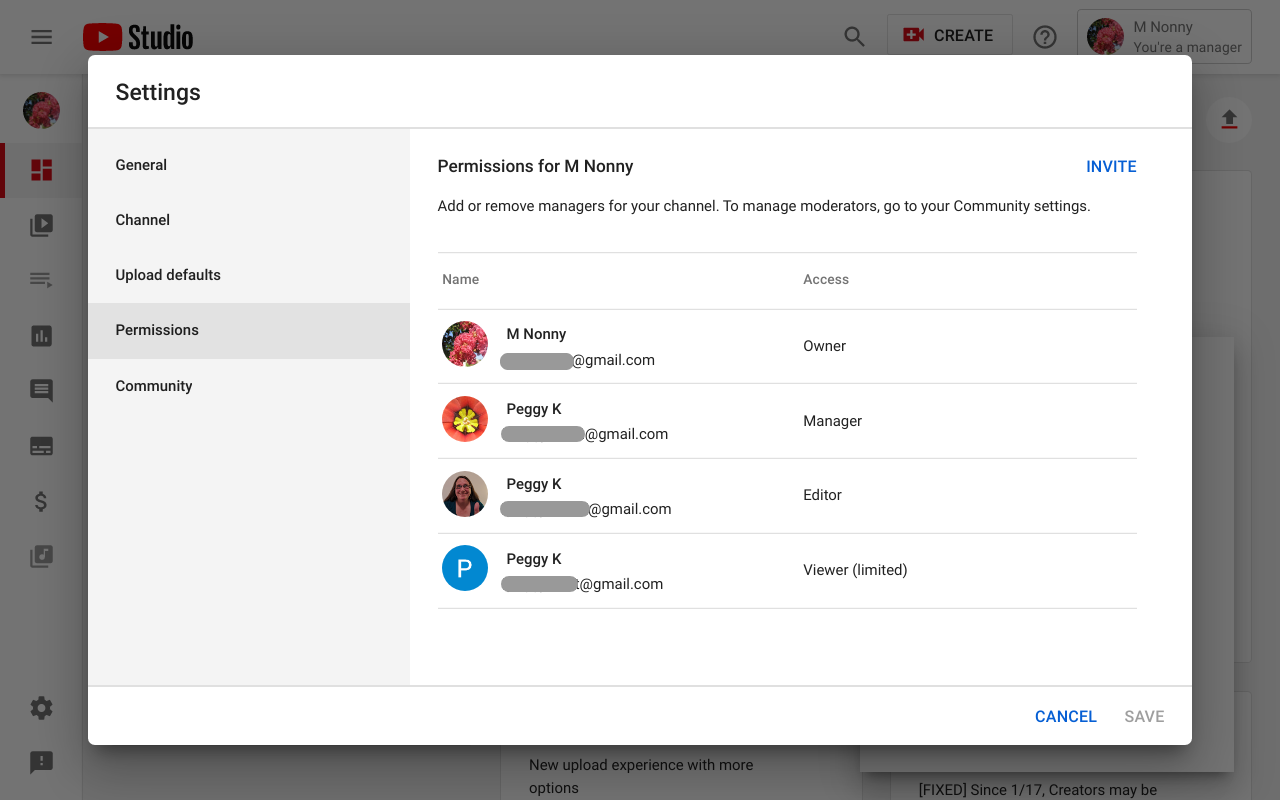
Adding And Managing Users
Managing users effectively is key to a successful YouTube Content Manager account. You can assign roles to team members. This allows for better collaboration and organization. Every user can contribute based on their assigned role. Here’s how to do it.
Defining Roles And Permissions
Understanding roles is essential. Each role comes with specific permissions. Below is a list of common roles:
| Role | Permissions |
|---|---|
| Admin | Full access to manage the account. |
| Manager | Can edit, manage videos, and view analytics. |
| Editor | Can upload and manage videos, but not access account settings. |
| Viewer | Can only view content and analytics. |
Choose roles based on what each member needs to do. Assigning correct permissions helps maintain security.
Inviting Team Members
Inviting users is straightforward. Follow these steps:
- Log in to your YouTube Content Manager account.
- Go to the “Users” section.
- Click on “Invite Users”.
- Enter the email addresses of the team members.
- Select the role for each member.
- Click “Send Invitations”.
Team members will receive an email invite. They need to accept the invite to join your account. Ensure you communicate clearly about their roles.
Content Management Tools
Creating engaging and effective content requires the right tools. YouTube provides various content management tools to help you manage your channel efficiently. These tools enable you to organize content, analyze performance, and enhance viewer engagement.
Utilizing Youtube Studio
YouTube Studio is the main hub for content creators. This tool allows you to manage your videos, comments, and channel settings. Here are some key features:
- Dashboard: Get an overview of your channel’s performance.
- Content: Manage all your uploaded videos.
- Comments: Interact with your audience effectively.
- Analytics: Access data about your channel’s performance.
Using YouTube Studio is essential for maintaining your channel. It helps streamline processes and enhances your content strategy.
Leveraging Analytics And Reports
Analytics provides valuable insights into your audience and content performance. Here’s how to leverage these reports:
| Report Type | Description |
|---|---|
| Traffic Sources | See where viewers find your videos. |
| Audience Demographics | Understand who is watching your content. |
| Engagement Metrics | Measure likes, comments, and shares. |
| Watch Time | Track how long viewers watch your videos. |
Regularly reviewing these reports helps identify trends. Use this information to adjust your content strategy. Focus on what works best for your audience.

Credit: www.youtube.com
Maintaining Your Account
Maintaining your YouTube Content Manager account is essential. Regularly updating your content and engaging with the community keeps your channel fresh and appealing. Here are two vital aspects to focus on:
Regular Updates And Audits
Keep your account up to date. Regular updates ensure that your content remains relevant. Conduct audits to check the following:
- Content Quality: Ensure all videos meet your quality standards.
- Metadata: Update titles, descriptions, and tags for SEO.
- Engagement Metrics: Monitor likes, comments, and shares.
- Trends: Stay informed about new trends in your niche.
Consider scheduling audits every few months. This helps you spot areas for improvement quickly.
Engaging With The Youtube Community
Engagement is crucial. Respond to comments promptly. Show your audience you value their input. Here’s how to engage effectively:
- Reply to Comments: Take time to respond to viewers.
- Create Polls: Ask your audience for their opinions.
- Collaborate: Work with other YouTubers to broaden your reach.
- Live Streams: Interact with your audience in real-time.
Building a strong community enhances loyalty. A loyal audience will support your content and share it widely.
| Engagement Method | Benefit |
|---|---|
| Reply to Comments | Builds relationships with viewers. |
| Create Polls | Involves audience in content decisions. |
| Collaborate | Reaches new audiences. |
| Live Streams | Fosters real-time interaction. |
Regular updates and community engagement are keys to success. Prioritize these tasks for a thriving YouTube channel.
Frequently Asked Questions
How To Get A Youtube Content Manager Account?
To get a YouTube Content Manager account, contact your YouTube Partner Manager. Approval as a YouTube partner will automatically create your Content Manager account. After approval, you can manage users and settings within the account.
How Do I Create A Youtube Content Account?
To create a YouTube content account, sign in to YouTube. Click on your profile picture, then select “Settings. ” Choose “Add or manage your channel(s)” and click “Create a channel. ” Follow the prompts to finalize your channel setup.
How Do I Create A Content Manager?
To create a content manager, obtain a marketing degree or certification. Understand SEO principles and build a personal website. Gain experience through entry-level marketing jobs. Finally, apply for content manager positions to establish your career.
How Do I Set Up Youtube Manager?
To set up a YouTube Manager account, sign in to YouTube Studio. Click on your profile picture, then select “Settings. ” Choose “Channel” and navigate to “Permissions. ” Here, you can invite users as Managers. Ensure you have a YouTube Partner Manager for full access to Content Manager tools.
How Do I Get A Youtube Content Manager Account?
Contact your YouTube Partner Manager for access. Approval as a YouTube partner creates your Content Manager account.
Conclusion
Setting up a YouTube Content Manager account is a straightforward process. Following the steps outlined in this guide will ensure you create your account correctly. This allows you to manage content efficiently and collaborate with your team. Start your journey on YouTube today, and unlock the potential of your channel!


