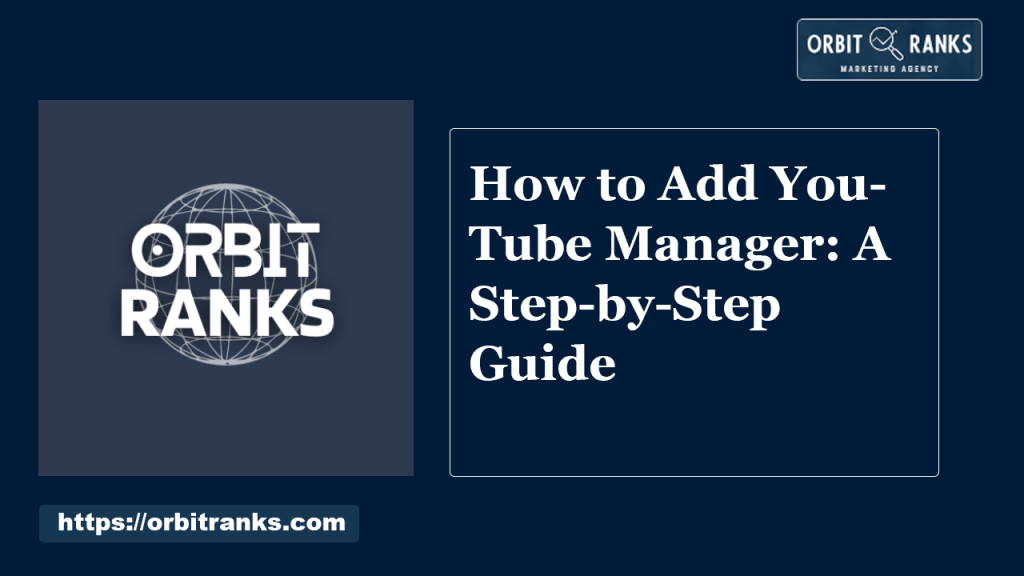To add YouTube Manager, navigate to YouTube Studio, click on “Settings,” then “Permissions.” From there, invite a new manager by entering their email address.
Managing a YouTube channel can be a complex task. As your channel grows, so does the need for effective management. Adding a YouTube Manager allows you to delegate responsibilities such as content uploads and viewer engagement. This ensures a consistent online presence while you focus on creating quality content.
A manager can help optimize your channel’s performance, analyze metrics, and develop strategies for growth. Understanding how to add a manager is essential for maximizing your channel’s potential. Follow the steps outlined to streamline your management process and enhance your channel’s success on YouTube.
Introduction To Youtube Channel Management
YouTube channel management is vital for creators. It helps in organizing content and engaging with the audience. A well-managed channel attracts more viewers and boosts growth. Knowing how to add a YouTube Manager makes this process easier.
The Role Of A Youtube Manager
A YouTube Manager plays a key role in channel success. They handle various tasks to ensure smooth operations:
- Content Strategy: Develops plans for video topics and schedules.
- Analytics Monitoring: Analyzes performance data to improve content.
- Audience Engagement: Responds to comments and builds community.
- SEO Optimization: Implements best practices for visibility.
- Collaboration: Works with other creators for partnerships.
Benefits Of Having A Youtube Manager
Hiring a YouTube Manager provides multiple advantages:
| Benefit | Description |
|---|---|
| Time Savings | Allows creators to focus on content creation. |
| Expertise | Brings specialized knowledge of YouTube algorithms. |
| Growth Strategies | Implements techniques to increase views and subscribers. |
| Brand Development | Enhances brand presence through consistent messaging. |
In summary, a YouTube Manager is essential. They optimize performance and engage viewers. This leads to higher growth potential.
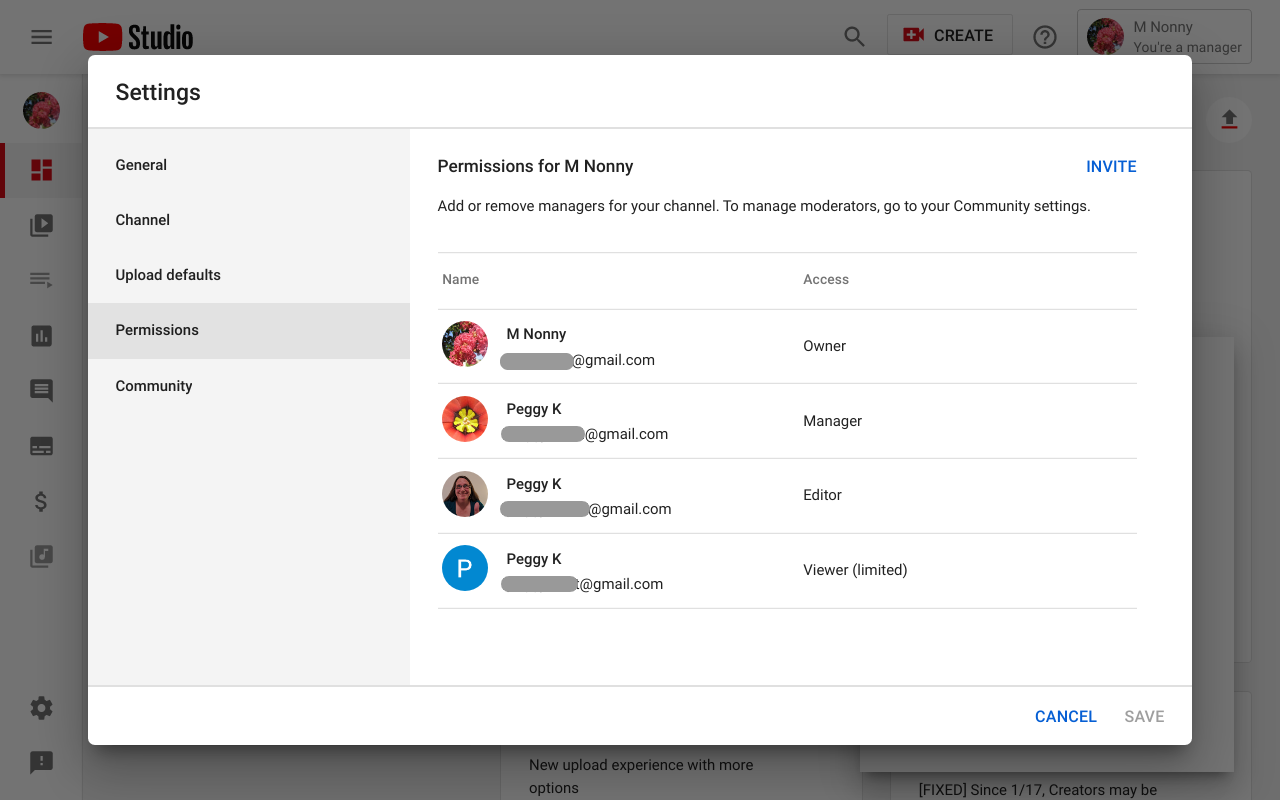
Eligibility Criteria For Adding A Manager
Understanding the eligibility criteria for adding a manager to your YouTube channel is crucial. This process ensures you select the right person for your channel. Certain requirements must be met before you can proceed.
Understanding Youtube’s Requirements
YouTube has specific requirements for adding managers. Here are the key points:
- Channel must be a Brand Account.
- You need administrative access to the channel.
- Manager must have a Google account.
- Channel should be in good standing without any strikes.
Meeting these criteria allows you to add a manager seamlessly. YouTube prioritizes channels that comply with its guidelines.
Brand Account Vs Personal Account
It’s essential to understand the differences between a Brand Account and a Personal Account:
| Feature | Brand Account | Personal Account |
|---|---|---|
| Multiple Managers | Yes, can add multiple managers | No, only one owner |
| Accessibility | Accessible by anyone with permissions | Only accessible to the account owner |
| Branding | Can use different names and logos | Uses personal name only |
| Best For | Businesses and organizations | Individuals and personal use |
Choosing the right account type is vital for effective management. Brand Accounts are better for teams and collaborations. Personal Accounts are suitable for single users.
Preparing To Add A Manager
Adding a manager to your YouTube channel can boost its growth. Proper preparation ensures you select the right candidate. Follow these steps to get ready for this important decision.
Setting Clear Channel Goals
Before adding a manager, define your channel’s objectives. Clear goals help you find the right person. Consider these aspects:
- Content focus: What type of content do you create?
- Target audience: Who do you want to reach?
- Growth metrics: What numbers do you want to improve?
- Engagement strategies: How will you interact with your audience?
Write down your goals. This list will guide your discussions. Review it regularly as your channel grows.
Identifying Potential Manager Candidates
Finding the right manager is crucial. Look for candidates who meet your needs. Consider these points:
| Criteria | Description |
|---|---|
| Experience: | Look for someone with a proven track record. |
| Skills: | Expertise in YouTube algorithms and analytics is important. |
| Creativity: | A creative manager can enhance your content. |
| Communication: | Clear communication is key for collaboration. |
Ask for recommendations. Use social media platforms to connect with potential managers. Review their past work. This will help you make an informed decision.

Accessing Youtube Studio
Accessing YouTube Studio is essential for managing your channel. It allows you to control permissions and add a manager easily. Follow these steps to navigate this important tool.
Navigating To Youtube Studio
Start by going to the YouTube website. Sign in with your Google account. Once signed in, follow these steps:
- Click on your profile picture in the top right corner.
- Select YouTube Studio from the dropdown menu.
- You will land on the YouTube Studio dashboard.
Here, you can view your channel’s performance and settings.
Locating The Permissions Section
To add a manager, you need to find the permissions section. Follow these steps:
- In the left sidebar, click on Settings.
- Select Permissions from the menu.
Here, you will see options to manage your channel’s access. To invite a new manager:
- Click Invite.
- Enter the email address of the person you want to add.
- Select their role from the available options.
Confirm the invitation. The new manager will receive an email to accept the role.
Inviting A New Manager
Adding a manager to your YouTube channel can boost efficiency. You can delegate tasks and focus on content creation. This guide explains how to invite a new manager effectively.
Steps To Send An Invite
- Open the YouTube Studio app.
- Tap your profile picture in the top right corner.
- Select Settings from the menu.
- Go to the Permissions section.
- Click on Invite.
- Enter the email address of the new manager.
- Choose a role from the dropdown menu.
- Click Send Invite.
Ensure the email address is correct. The invite will go to this address.
Assigning Roles And Permissions
Different roles have different permissions. Here’s a quick overview:
| Role | Permissions |
|---|---|
| Manager | Manage videos, comments, and playlists |
| Editor | Edit videos and manage comments |
| Viewer | View channel analytics |
Choose a role that fits the manager’s needs. This helps maintain security and privacy.
After sending the invite, the new manager must accept it. They will receive an email notification. Once accepted, they can start managing your channel.
Confirming Manager Access
Once you’ve added a new manager to your YouTube channel, it’s crucial to confirm their access. This ensures that the manager can perform their duties effectively. Follow these steps to verify their access.
Verifying The Manager’s Access
To verify the manager’s access, follow these steps:
- Open the YouTube Studio.
- Click on your profile picture at the top right.
- Select Settings from the menu.
- Navigate to the Permissions tab.
- Check the list of users and their roles.
Ensure the new manager appears in the list. Their role should match what you assigned. If everything looks good, they can start managing your channel.
Communicating With The New Manager
Effective communication is key for a successful partnership. Here are some tips:
- Set clear expectations: Discuss their responsibilities.
- Share important information: Provide access to necessary resources.
- Schedule regular check-ins: Keep the lines of communication open.
Consider using tools like Google Chat or Slack for quick communication. This helps in addressing any questions promptly. A strong relationship with your manager leads to better results.
Best Practices For Collaboration
Effective collaboration enhances your YouTube channel’s growth. Working with a manager requires clear communication and defined roles. Below are some best practices to consider.
Establishing Communication Channels
Setting up strong communication channels is vital. Here are some effective methods:
- Email: Regular updates and discussions can happen via email.
- Messaging Apps: Tools like Slack or Discord for instant communication.
- Video Calls: Use Zoom or Google Meet for face-to-face discussions.
- Project Management Tools: Platforms like Trello or Asana help track tasks.
Choose the channels that work best for you and your manager. Ensure everyone is comfortable using them.
Setting Expectations And Responsibilities
Clear expectations lead to smoother collaboration. Define roles and responsibilities early on. Consider the following:
- Content Creation: Who will create, edit, and publish videos?
- Analytics Monitoring: Who will track performance metrics?
- Audience Engagement: Who will respond to comments and messages?
- Scheduling: Establish a timeline for content release.
Creating a table can also clarify roles:
| Role | Responsibility |
|---|---|
| Content Creator | Develops video ideas and scripts. |
| Editor | Edits videos and prepares them for upload. |
| Analyst | Tracks performance and suggests improvements. |
| Community Manager | Engages with the audience and manages comments. |
Clearly defined roles prevent misunderstandings and ensure accountability.
Troubleshooting Common Issues
Adding a YouTube manager can be tricky. Various problems may arise during the process. This section will help you solve common issues.
Resolving Invitation Problems
Sometimes, invitations to join a YouTube account do not go through. Here are steps to fix this:
- Check the email address used for the invitation.
- Ask the invited person to check their spam folder.
- Resend the invitation after confirming the email.
If the issue persists, ensure that:
- The invited person is using a Google account.
- The account is not already linked to another YouTube channel.
Follow these steps to send a new invitation:
1. Open YouTube Studio.
2. Click on your profile picture.
3. Select "Settings."
4. Go to "Permissions."
5. Click "Invite" and enter the correct email.Managing Multiple Users On The Same Account
Handling multiple users can be challenging. Here are tips to manage them effectively:
| User Role | Responsibilities |
|---|---|
| Owner | Full control over the channel. |
| Manager | Can edit videos and manage comments. |
| Editor | Can upload and edit content. |
Assign roles based on each user’s expertise. This ensures smooth workflow and clear responsibilities.
Regularly review user permissions. Remove access if a user no longer needs it. This keeps your channel secure.
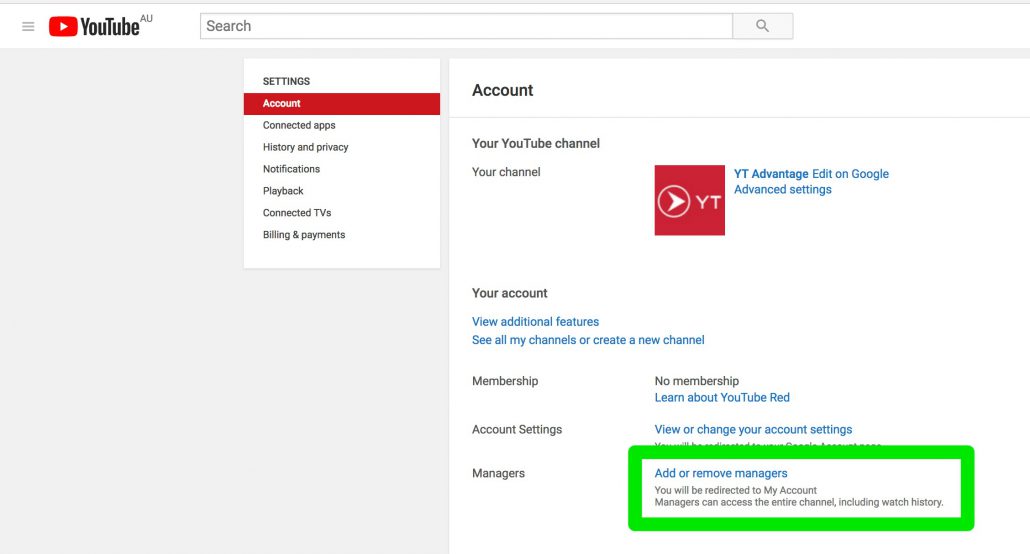
Frequently Asked Questions
How To Get A Youtube Manager?
To get a YouTube manager, you cannot apply directly. YouTube invites eligible channels to join the partner program. Focus on growing your channel and defining your goals. You may also consider hiring an external manager with expertise in content optimization and audience engagement.
How Do I Add A Brand Manager To My Youtube Channel?
To add a brand manager to your YouTube channel, go to YouTube Studio. Click on “Settings,” then “Permissions. ” Tap “Invite,” enter the email address of the manager, and select their role. Finally, send the invitation to grant them access.
How Do I Add Content Manager To Youtube?
To add a content manager to your YouTube channel, follow these steps: 1. Open YouTube Studio. 2. Click on your profile picture. 3. Select “Settings. ” 4. Go to “Permissions. ” 5. Click “Invite” and enter the manager’s email. 6. Choose their role and send the invitation.
Can I Hire Someone To Manage My Youtube Channel?
Yes, you can hire someone to manage your YouTube channel. Many professionals specialize in content creation, optimization, and audience engagement. This can significantly boost your channel’s growth and visibility. Ensure you choose a qualified expert with a proven track record in YouTube management.
How Do I Add A Manager To Youtube?
To add a manager, open YouTube Studio, go to Settings, select Permissions, and invite the desired user by email.
Conclusion
Adding a YouTube manager can significantly enhance your channel’s growth and efficiency. By following the steps outlined in this guide, you can seamlessly grant access to trusted individuals.
This strategic move not only streamlines your content management but also allows you to focus on creating engaging videos. Embrace collaboration to reach new heights!