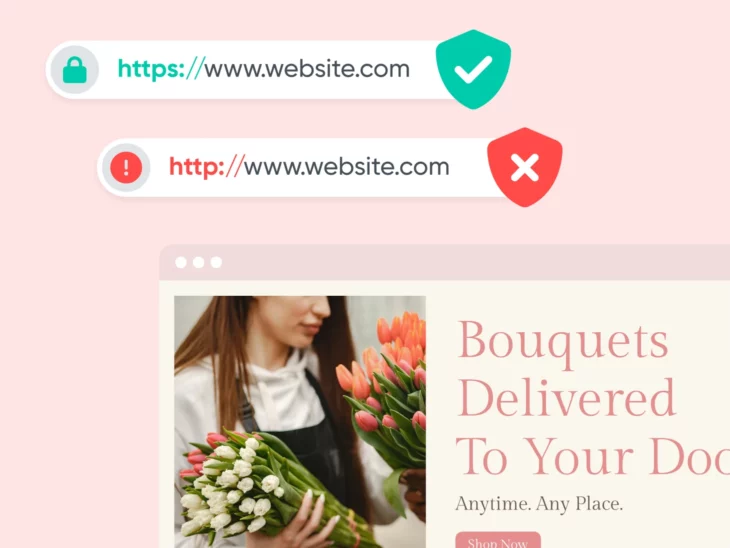To fix common SSL issues in WordPress, update your URLs to HTTPS and use a plugin like Really Simple SSL. Ensure your SSL certificate is valid and correctly installed.
SSL issues in WordPress can lead to security warnings and loss of trust from visitors. These problems often stem from mixed content errors, outdated URLs, or misconfigured SSL certificates. Using SSL plugins simplifies the process of updating URLs and fixing mixed content warnings.
Always verify that your SSL certificate is active and properly installed. Regularly updating WordPress and its plugins also helps prevent SSL issues. By addressing these common problems, you can secure your site and improve user trust. Proper SSL setup is crucial for website security and SEO performance.

Credit: wp-staging.com
Identifying Ssl Issues
SSL issues can disrupt website functionality and security. Identifying these issues early helps maintain a secure WordPress site. Let’s explore how to recognize common SSL issues.
Common Error Messages
Common SSL error messages help pinpoint problems. Some frequent messages include:
- SSL Certificate Not Trusted: This error indicates the certificate is not from a trusted source.
- Mismatched Address: This means the certificate is for a different domain.
- Expired Certificate: This shows the SSL certificate has expired.
- Mixed Content: This occurs when HTTPS and HTTP resources are mixed.
Tools For Diagnosis
Several tools can diagnose SSL issues effectively. These tools help identify the root cause and provide solutions.
| Tool | Description | Link |
|---|---|---|
| SSL Checker | Checks if your SSL certificate is installed correctly. | SSL Checker |
| Why No Padlock? | Identifies mixed content issues on your site. | Why No Padlock? |
| Qualys SSL Labs | Provides a detailed analysis of your SSL setup. | Qualys SSL Labs |
Using these tools, you can quickly identify and fix SSL issues on your WordPress site. Regular checks ensure ongoing security and functionality.
Ssl Certificate Installation
Installing an SSL certificate is crucial for securing your WordPress website. It encrypts data, ensuring safe communication between your site and its visitors. Without it, your site is vulnerable to attacks and can lose trust among users.
Choosing A Certificate
Selecting the right SSL certificate depends on your site’s needs. Here are some common types:
| Type | Description |
|---|---|
| Domain Validated (DV) | Basic encryption, quick validation, ideal for small websites. |
| Organization Validated (OV) | Includes company information, better for business sites. |
| Extended Validation (EV) | Highest level of validation, displays green bar in browsers. |
Step-by-step Guide
Follow these steps to install your SSL certificate on WordPress:
- Purchase an SSL certificate from a trusted provider.
- Generate a Certificate Signing Request (CSR) from your hosting account.
- Submit the CSR to your SSL provider.
- Download the SSL certificate files from your provider.
- Login to your hosting account and go to the SSL/TLS section.
- Upload the certificate files to your server.
- Activate the SSL certificate via your hosting control panel.
- Update your WordPress settings to use HTTPS.
Once installed, check if your SSL certificate is working correctly. Use online tools like SSL Labs to verify the installation.
Mixed Content Errors
Mixed content errors occur when secure and non-secure resources load on a webpage. Fix these issues in WordPress by updating URLs to HTTPS and using plugins like Really Simple SSL.
Mixed content errors occur when your WordPress site serves resources over both HTTPS and HTTP. This issue can lead to warnings in browsers, affecting user trust and SEO rankings. Fixing mixed content errors is crucial to ensure your site is fully secure.
Recognizing Mixed Content
To recognize mixed content, check your browser’s developer console. Look for warnings or errors indicating resources loaded over HTTP. Common mixed content issues include images, scripts, and stylesheets.
| Resource Type | Example |
|---|---|
| Images | |
| Scripts | |
| Stylesheets | |
Fixing Mixed Content
To fix mixed content, update all resource URLs to HTTPS. Use a search and replace tool in your database to find and update these URLs. Plugins like Better Search Replace can simplify this process.
- Install the Better Search Replace plugin.
- Navigate to Tools > Better Search Replace.
- In the Search field, enter
http://. - In the Replace field, enter
https://. - Select all tables and run the search and replace.
Another method is to use the SSL Insecure Content Fixer plugin. This plugin identifies and fixes mixed content issues automatically.
- Install and activate the SSL Insecure Content Fixer plugin.
- Go to Settings > SSL Insecure Content.
- Choose the appropriate level of fixing from Simple to Capture.
- Save the changes and test your site.
Updating theme and plugin files manually may be necessary. Ensure all URLs in these files use HTTPS. This action will resolve any remaining mixed content issues.
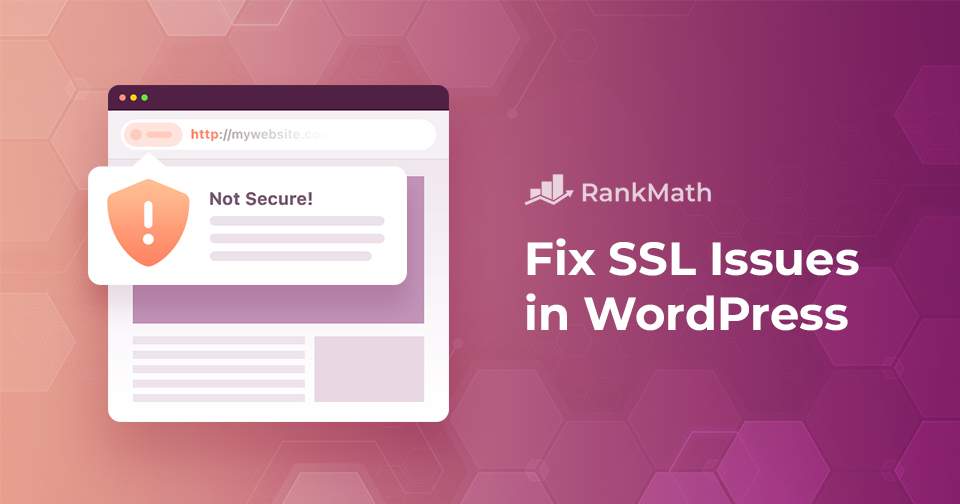
Credit: rankmath.com
Https Redirection
Setting up HTTPS redirection is crucial for securing your WordPress site. It ensures all traffic is encrypted and safe. Without HTTPS, user data can be vulnerable. Let’s explore how to fix common SSL issues related to HTTPS redirection.
Using .htaccess
The .htaccess file is powerful for HTTPS redirection. Editing this file can force your site to use HTTPS. Follow these steps:
- Access your site’s root directory via FTP or cPanel.
- Locate the .htaccess file. It might be hidden.
- Open the file in a text editor.
- Add the following code:
RewriteEngine On RewriteCond %{HTTPS} off RewriteRule ^(.)$ https://%{HTTP_HOST}%{REQUEST_URI} [L,R=301] - Save and upload the file back to your server.
This code forces all HTTP requests to HTTPS. It’s a simple yet effective method.
WordPress Plugins
WordPress plugins can simplify HTTPS redirection. They require no coding. Here are a few popular options:
| Plugin | Description |
|---|---|
| Really Simple SSL | Automatically detects your settings and configures your site to run over HTTPS. |
| WP Force SSL | Redirects all incoming requests to HTTPS. Ensures SSL for your website. |
| SSL Insecure Content Fixer | Fixes insecure content warnings. Ensures a smooth SSL setup. |
To use a plugin:
- Go to your WordPress dashboard.
- Navigate to Plugins > Add New.
- Search for your chosen plugin.
- Click Install Now.
- Activate the plugin after installation.
Plugins make HTTPS redirection easy and efficient. They handle the technical aspects for you.
Expired Ssl Certificates
Expired SSL certificates can cause significant disruptions to your website. They can lead to security warnings, which can scare away visitors. Keeping your SSL certificates up-to-date is crucial for maintaining site security and trust.
Renewal Process
The renewal process of an SSL certificate is straightforward. You must follow these steps:
- Check the expiration date: Verify the expiry date in your hosting dashboard.
- Purchase a new certificate: Buy a new SSL certificate from a trusted provider.
- Generate a CSR: Create a Certificate Signing Request (CSR) via your hosting provider.
- Install the new certificate: Follow the provider’s instructions to install the new SSL certificate.
Automating Renewals
Automating SSL renewals can save time and reduce risks. Here’s how you can do it:
- Use a hosting provider with automatic SSL renewal: Many hosting providers offer this feature.
- Install a plugin: Plugins like
Really Simple SSLcan automate the process. - Use Let’s Encrypt: Let’s Encrypt offers free, automated SSL certificates.
Here is a table summarizing the benefits of automating SSL renewals:
| Method | Benefit |
|---|---|
| Hosting provider with automatic SSL renewal | Less manual work, more reliability |
| SSL renewal plugins | Ease of use, quick setup |
| Let’s Encrypt | Free, automated, secure |
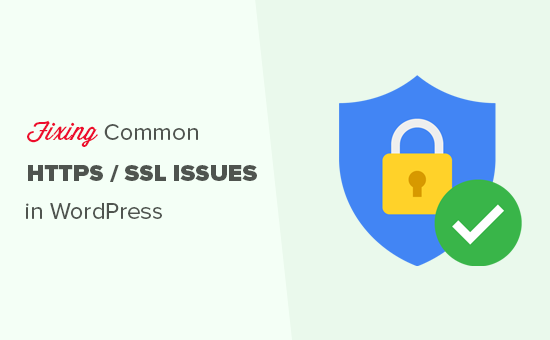
Credit: www.wpbeginner.com
Ssl And Seo
Implementing SSL in WordPress is crucial for security. But did you know it also impacts SEO? Proper SSL setup not only secures your site but can also boost your search engine rankings.
Seo Benefits
Google loves secure websites. Sites with SSL certificates get higher rankings. This is because Google prioritizes user safety. A secure site is more trustworthy and ranks better.
SSL also helps in building credibility. Users are more likely to trust a site that is marked as secure. This can lead to lower bounce rates and higher engagement. Both are positive signals for SEO.
Here are some key SEO benefits of having SSL:
- Higher Search Engine Rankings: Google gives preference to secure sites.
- Improved User Trust: Users trust sites with HTTPS more.
- Lower Bounce Rates: Secure sites have lower bounce rates.
- Better Engagement: Users stay longer on secure sites.
Ensuring Proper Indexing
Proper SSL configuration is vital for indexing. Google needs to know your site is secure. Incorrect SSL setup can lead to indexing issues. This can hurt your SEO efforts.
Follow these steps to ensure proper indexing:
- Install a valid SSL certificate.
- Update your WordPress URL to use HTTPS.
- Set up 301 redirects from HTTP to HTTPS.
- Verify your site in Google Search Console with HTTPS.
- Update all internal links to HTTPS.
Here’s a simple code snippet for setting up 301 redirects in the .htaccess file:
RewriteEngine On
RewriteCond %{HTTPS} off
RewriteRule ^(.)$ https://%{HTTP_HOST}%{REQUEST_URI} [L,R=301]
Ensure all resources (images, scripts) load over HTTPS. Mixed content issues can cause errors and impact SEO. Use tools like Why No Padlock to check for mixed content.
Testing Ssl Configuration
Testing your SSL configuration is crucial to ensure your WordPress site is secure. Correct SSL setup helps maintain trust and protects data. Let’s dive into effective ways to test your SSL configuration.
Online Ssl Checkers
Online SSL checkers provide a quick way to test your SSL setup. They offer detailed reports and highlight potential issues. Here are some popular online SSL checkers:
- SSL Labs: Offers an in-depth analysis of your SSL certificate.
- Why No Padlock: Checks for mixed content and SSL issues.
- SSL Checker: Verifies SSL installation and certificate details.
Use these tools by entering your website URL. They generate reports with actionable insights. This helps you fix any SSL-related issues swiftly.
Manual Testing Steps
Manual testing provides a hands-on approach to ensure SSL configuration. Follow these steps:
- Check HTTPS: Open your website in a browser and verify HTTPS in the URL.
- Look for the Padlock: Ensure there is a padlock icon next to the URL.
- Inspect Certificate Details: Click the padlock icon and check the certificate details.
- Identify Mixed Content: Use browser developer tools to identify mixed content warnings.
- Test Different Pages: Navigate through different pages to ensure SSL is consistent.
Manual testing helps in identifying issues that online tools might miss. It ensures your SSL configuration is perfect across all pages.
Troubleshooting Ssl Issues
SSL issues in WordPress can disrupt your website. They can make your site appear unsafe to visitors. This section helps you troubleshoot common SSL issues effectively.
Common Pitfalls
Many users face similar SSL problems. Understanding these common pitfalls can save you time.
- Mixed Content Errors: These occur when your site loads both HTTPS and HTTP resources.
- Expired Certificates: SSL certificates need regular renewal. Check the expiration date.
- Incorrect Certificate Installation: Ensure the SSL certificate is installed correctly.
- Outdated Plugins or Themes: Older themes or plugins may not support SSL.
- Incorrect URL Settings: Ensure all URLs in your settings are HTTPS.
Advanced Debugging
Some SSL issues require advanced debugging. Here are some steps to follow:
- Check Server Configuration: Ensure your server is configured to handle HTTPS requests.
- Use Online Tools: Tools like SSL Labs can help diagnose SSL issues.
- Review .htaccess File: Ensure there are no conflicting rules in your .htaccess file.
- Enable Error Logging: Turn on error logging to capture detailed error messages.
- Consult Hosting Provider: Your hosting provider can offer additional support and insights.
Follow these steps to resolve SSL issues. It will help you keep your WordPress site secure and trustworthy.
Frequently Asked Questions
How To Fix Ssl Certificate Error In WordPress?
To fix SSL certificate error in WordPress, install a valid SSL certificate. Update your site URL to HTTPS. Use a plugin like Really Simple SSL. Ensure all internal links are HTTPS. Clear your browser cache.
How To Fix A WordPress Site Not Secure?
Install an SSL certificate on your website. Update WordPress and plugins regularly. Use a secure hosting provider. Enforce HTTPS using plugins like Really Simple SSL. Monitor your site for security issues.
How To Fix Secure Connection Error In WordPress?
To fix secure connection error in WordPress, update your SSL certificate, check your site URL settings, and ensure server configuration.
How Do I Fix Ssl Problems?
To fix SSL problems, check your certificate’s validity, update your browser, clear cache, and ensure correct server configuration. Contact your hosting provider if issues persist.
How Do I Fix Ssl Errors In WordPress?
Check your SSL certificate validity. Use a plugin like Really Simple SSL to configure settings automatically.
Conclusion
Fixing SSL issues in WordPress enhances security and trust. Follow the steps outlined for a smooth process. Regularly check for SSL certificate validity. Ensure plugins and themes are up-to-date. With these measures, your WordPress site will remain secure and user-friendly.
Happy blogging!