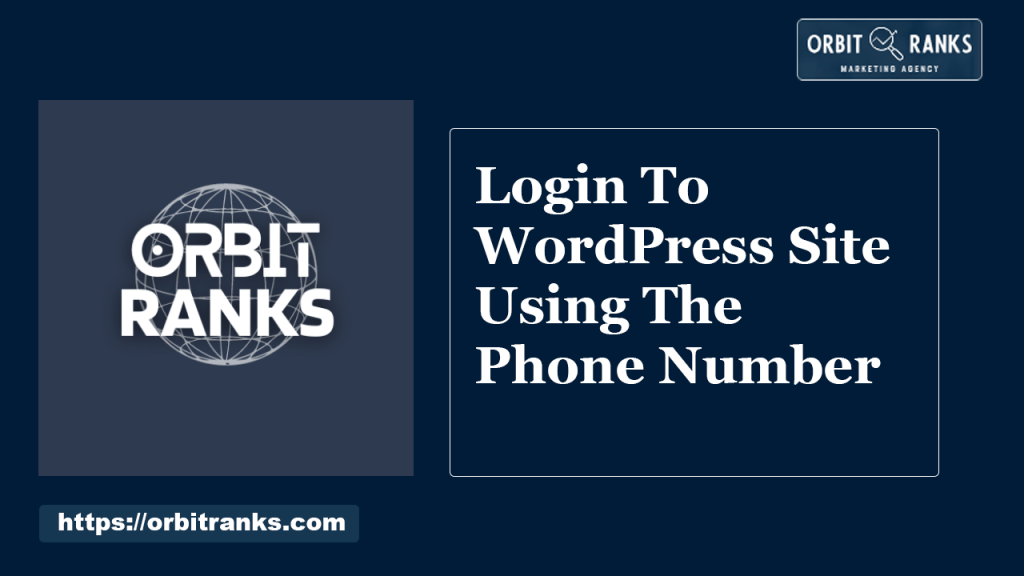To log in to a WordPress site using your phone number, install a plugin like “Phone Number Login” or similar. Configure the plugin as per the instructions.
Logging into a WordPress site with a phone number adds an extra layer of convenience and security. Users can bypass traditional email and password combinations, which are often easy to forget. By using a plugin designed for phone number login, site administrators can streamline the authentication process for their users.
This method not only simplifies access but also enhances security through two-factor authentication. It’s essential to choose a reliable plugin compatible with your WordPress version to ensure seamless integration. This feature is especially beneficial for websites with frequent user logins, such as membership sites, eCommerce platforms, or community forums.
Setting Up
Setting up login to your WordPress site using a phone number is easy. This process enhances security and offers a user-friendly login experience. Follow these steps to set it up seamlessly.
WordPress Requirements
Before you start, ensure your WordPress site meets the following requirements:
- WordPress Version: Ensure your WordPress is updated to the latest version.
- PHP Version: Your server must run PHP 7.4 or higher.
- SSL Certificate: Enable HTTPS for secure data transmission.
Choosing A Plugin
Choosing the right plugin is crucial for phone number login. Consider the following:
| Plugin Name | Features | Rating |
|---|---|---|
| WP SMS Login | Two-factor authentication, OTP support | 4.5/5 |
| Phone Login | Seamless integration, user-friendly | 4.4/5 |
| SMS Login | Multiple language support, customizable | 4.3/5 |
Follow these steps to install and set up the plugin:
- Go to your WordPress dashboard.
- Navigate to Plugins > Add New.
- Search for your chosen plugin.
- Click Install Now and then Activate.
- Configure the plugin settings as per your needs.
By following these steps, you can easily set up phone number login for your WordPress site. This method not only improves security but also makes the login process more convenient for users.
Installing The Plugin
Installing a plugin to allow login via phone number is simple. Follow these steps to enhance your WordPress site’s accessibility. This guide explains how to install and configure the plugin.
Plugin Installation Steps
- Log in to your WordPress dashboard.
- Navigate to the Plugins section.
- Click on Add New at the top.
- In the search bar, type “Phone Number Login”.
- Find the desired plugin and click Install Now.
- After installation, click Activate.
Configuring Plugin Settings
Once the plugin is active, it’s time to configure the settings. Follow these steps:
- Go to the Settings menu in your dashboard.
- Select the newly installed Phone Number Login plugin.
- Enter your preferred country code.
- Choose the SMS gateway provider.
- Fill in your API key and other necessary details.
- Click Save Changes to apply the settings.
For a quick overview, refer to the table below:
| Step | Action |
|---|---|
| 1 | Access the Settings menu. |
| 2 | Select Phone Number Login. |
| 3 | Enter country code. |
| 4 | Choose SMS gateway. |
| 5 | Enter API key. |
| 6 | Save Changes. |
Setting up the plugin is easy with these steps. Your users can now log in using their phone numbers.
Phone Number Verification
Logging into a WordPress site can be secure using a phone number. Phone number verification adds an extra layer of security. It ensures only authorized users access your site.
How Verification Works
First, the user enters their phone number on the login page. The system sends a verification code to their phone. The user receives this code via SMS. They then enter the code in the provided field on the site. If the code matches, the user gains access.
Ensuring Security
Phone number verification protects against unauthorized access. It ensures only the phone owner can log in. This method is more secure than using just a password. The verification code is valid for a short time, adding extra security. Two-factor authentication is enhanced with phone verification.
| Security Feature | Benefit |
|---|---|
| Verification Code | Prevents unauthorized access |
| Short Validity | Reduces risk of code misuse |
| Two-Factor Authentication | Enhances overall security |
- Secure Login: Only authorized users can log in.
- Short Code Validity: Codes expire quickly.
- Enhanced Authentication: Adds a second layer of security.
- User enters phone number.
- System sends a verification code.
- User receives the code via SMS.
- User enters the code on the site.
- Access is granted if the code matches.
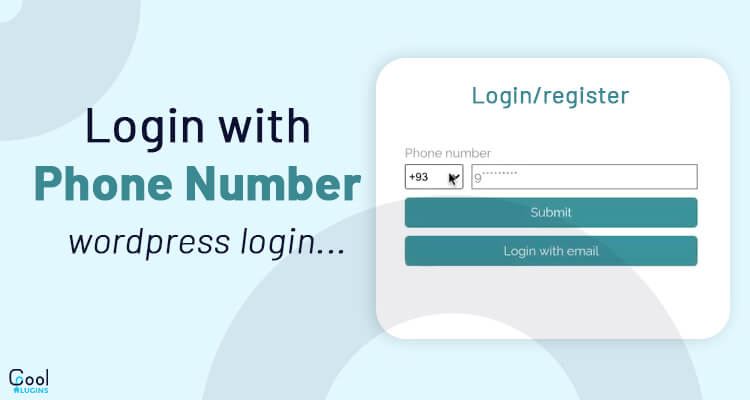
Credit: coolplugins.net
Customizing Login Page
Customizing your WordPress login page can enhance user experience. Adding a phone number login option improves security and convenience. Let’s explore how to customize your login page effectively.
Design Considerations
Design is vital. A well-designed login page creates a positive first impression. Consider your site’s color scheme and branding. Consistency is key. Use the same fonts and colors as your main site.
Ensure the login page is mobile-friendly. Many users access sites via mobile devices. A responsive design enhances accessibility. Test your login page on various devices.
Maintain simplicity. Avoid clutter. A clean, straightforward design ensures users can log in quickly. Use clear labels and instructions. This reduces user confusion and frustration.
Adding Phone Number Field
To add a phone number field, you need some code tweaks. Use the following code snippet to add the field:
function custom_login_form() {
echo '
';
}
add_action('login_form', 'custom_login_form');
Next, validate the phone number input. Use this code to validate:
function validate_phone_number($user, $password) {
$phone_number = isset($_POST['phone_number']) ? $_POST['phone_number'] : '';
if (empty($phone_number)) {
return new WP_Error('empty_phone_number', 'Please enter your phone number.');
}
// Add further validation as needed
return $user;
}
add_filter('authenticate', 'validate_phone_number', 30, 2);
You might also want to store phone numbers in the user profile. This can be done using user meta fields. Here’s a simple code snippet for that:
function save_phone_number($user_id) {
if (isset($_POST['phone_number'])) {
update_user_meta($user_id, 'phone_number', sanitize_text_field($_POST['phone_number']));
}
}
add_action('user_register', 'save_phone_number');
add_action('profile_update', 'save_phone_number');
By following these steps, you can successfully add a phone number field to your login page. This customization enhances the user experience and adds an extra layer of security.
User Experience
Improving the user experience for logging into a WordPress site using a phone number can make the process more convenient. Users appreciate simplicity, speed, and security. A good experience ensures users return and engage more.
Login Process For Users
The login process for users should be straightforward. Here are the key steps:
- Users visit the login page.
- They enter their phone number instead of a username.
- A verification code is sent to their phone.
- Users enter the code to access their account.
This process removes the need to remember a username or password. It also enhances security with two-step verification.
Handling Login Issues
Users may encounter issues during login. Common problems include:
- Not receiving the verification code.
- Entering an incorrect phone number.
- Network issues.
To handle these problems, implement the following solutions:
| Issue | Solution |
|---|---|
| Not receiving the code | Ask users to check their network or resend the code. |
| Incorrect phone number | Allow users to update their phone number. |
| Network issues | Provide an option to use an email address as a backup. |
Always provide clear instructions and support options to improve the user experience.
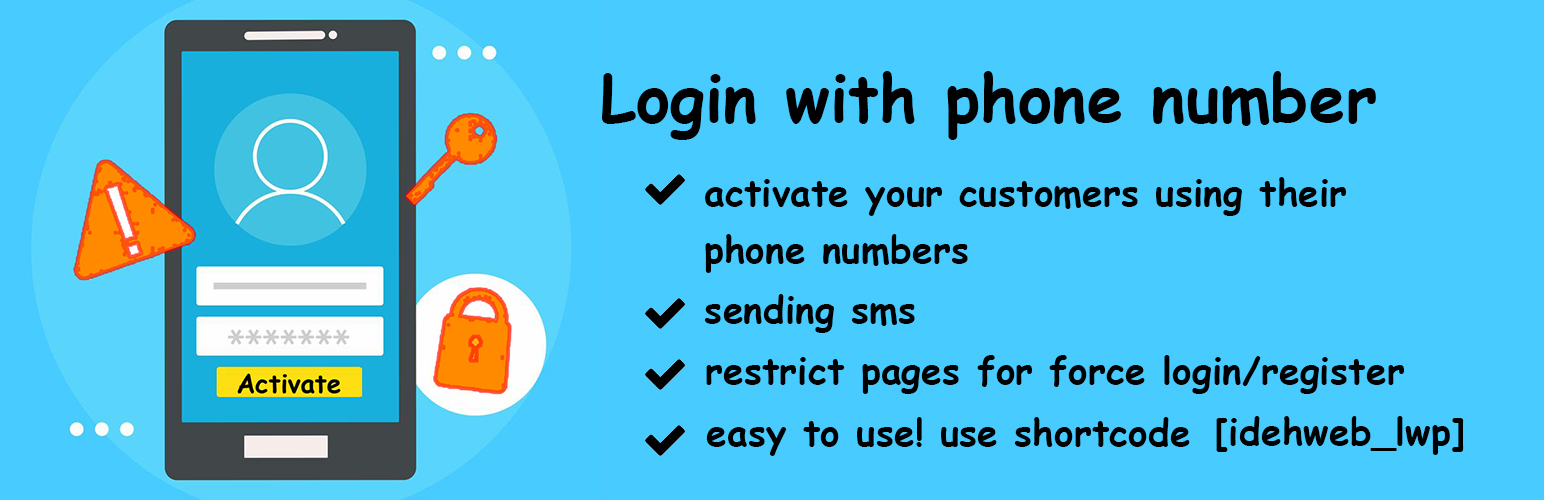
Credit: wordpress.org
Security Measures
Ensuring robust security is crucial for logging into a WordPress site with a phone number. Implementing advanced security measures helps protect user data and enhances the overall user experience.
Protecting User Data
Protecting user data is essential for any WordPress site. Sensitive information, like phone numbers, must be handled with care.
- Encrypt all user data during storage and transmission.
- Implement secure sockets layer (SSL) certificates.
- Regularly update plugins and themes to avoid vulnerabilities.
Using strong passwords and keeping software up-to-date are basic yet effective practices. Always ensure that users’ phone numbers are stored securely to prevent unauthorized access.
Two-factor Authentication
Two-Factor Authentication (2FA) adds an extra layer of security. This method requires users to provide two different authentication factors before accessing their accounts.
- Enter username and password as usual.
- Receive a verification code on the phone number.
- Enter the verification code to complete the login process.
2FA significantly reduces the risk of unauthorized access. It ensures that even if someone knows the password, they cannot log in without the second factor.
Frequently Asked Questions
How To Login To WordPress In Mobile?
Open your mobile browser. Go to your WordPress site URL. Add “/wp-admin” at the end. Enter your username and password. Tap “Log In. “
How Do I Link My Phone Number To WordPress?
To link your phone number in WordPress, use the HTML tag `Your Phone Number` in your post or page.
How Can I Login To My WordPress Site?
Go to yourdomain. com/wp-admin. Enter your username and password. Click “Log In” to access your WordPress dashboard.
How To Implement Otp Based Login In WordPress?
Install and activate an OTP plugin like “WP SMS. ” Configure the plugin settings. Integrate it with your chosen SMS gateway. Add the OTP login shortcode to your login page.
How To Log In With A Phone Number?
To log in, enter your phone number and a verification code sent via SMS.
Conclusion
Logging into your WordPress site using a phone number is simple and secure. This method enhances user convenience and security. Implementing phone number login can streamline access for your users. Stay ahead by adopting this efficient login option. Try it today and experience the benefits firsthand.