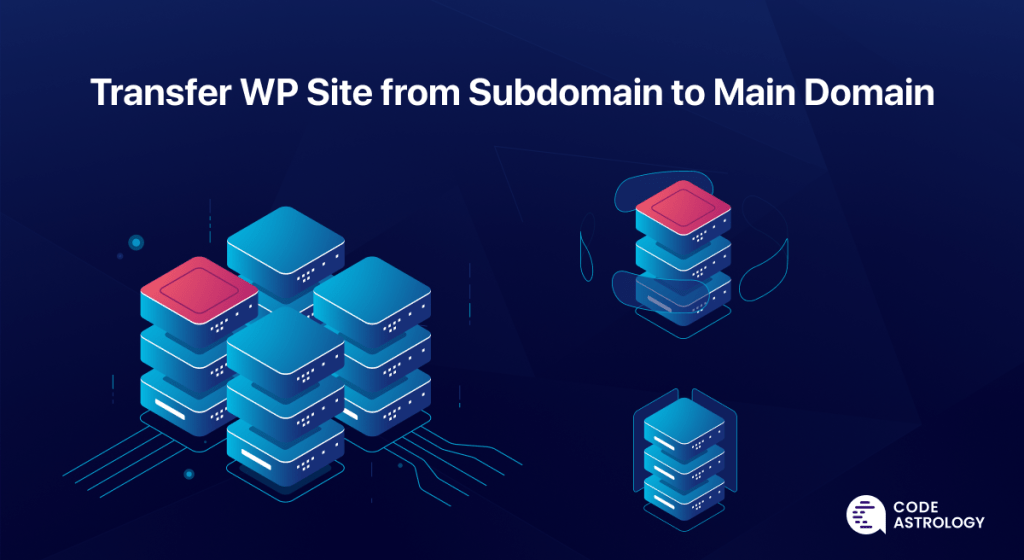How To Transfer WordPress Site From Subdomain To Main Domain: To transfer a WordPress site from a subdomain to the main domain, back up your site and change the site URL. Next, move files and update database settings.
Transferring a WordPress site can seem daunting, but it’s manageable with clear steps. Backing up your site ensures you won’t lose data during the process. Changing the site URL and moving files to the main domain are crucial steps. Updating the database settings ensures everything works seamlessly on the new domain.
Finally, testing your site on the main domain confirms the success of the transfer. Follow these steps to efficiently transition your WordPress site from a subdomain to the main domain.
Preparation Steps
Transferring your WordPress site from a subdomain to the main domain can seem daunting. Proper preparation ensures a smooth and successful migration. Follow these preparation steps carefully.
Backup Your Site
Before starting, always backup your site. A backup prevents data loss during the transfer. Use WordPress plugins like UpdraftPlus or Duplicator for easy backups.
- Install your chosen backup plugin.
- Navigate to the plugin’s settings.
- Choose the full site backup option.
- Download the backup files to your computer.
A backup ensures you can restore your site if needed. Don’t skip this step!
Check Hosting Requirements
Ensure your hosting provider meets the requirements for the transfer. Check for enough storage and necessary permissions.
| Requirement | Details |
|---|---|
| Storage Space | Ensure sufficient space for the main domain. |
| File Permissions | Check if you have the right permissions. |
| MySQL Database | Verify database access and compatibility. |
If your hosting meets these requirements, you are ready for the next steps. Double-check everything to avoid issues during the transfer.
Update WordPress Address
Transferring a WordPress site from a subdomain to a main domain can feel daunting. But with the right steps, you can ensure a smooth transition. One key step is to update your WordPress address. This ensures your site’s URLs are correct and working.
Modify Url Settings
First, log in to your WordPress dashboard. Navigate to the Settings section. Click on General. You will see two fields: WordPress Address (URL) and Site Address (URL).
Update both fields to your new main domain. For example, change http://subdomain.yoursite.com to http://yoursite.com. Double-check for typos to avoid issues.
Save Changes
After updating the URLs, scroll down to the bottom of the page. Click the Save Changes button. This will save your new URL settings.
Your WordPress site will now use the new main domain. Ensure all links and media are working correctly. This step is crucial to maintain site functionality.
Move Website Files
To successfully transfer your WordPress site from a subdomain to the main domain, you need to move the website files. This process ensures that all your website data is correctly transferred. Follow the steps below to make the transition seamless and error-free.
Download From Subdomain
The first step in moving your website files involves downloading them from the subdomain. Use an FTP client like FileZilla or your web hosting’s file manager.
- Open your FTP client and connect to your server.
- Navigate to the root directory of your subdomain.
- Select all files and folders.
- Right-click and choose the Download option.
- Ensure all files are saved to a local folder on your computer.
Make sure the download completes without errors. This step is crucial for a smooth transfer.
Upload To Main Domain
Now that you have downloaded the files, the next step is to upload them to your main domain. This process will place all your website files in the correct location.
- Open your FTP client and connect to your server again.
- Navigate to the root directory of your main domain.
- Drag and drop the files from your local folder to the main domain directory.
- Allow the upload process to complete fully.
- Verify that all files are successfully uploaded.
Once the upload is complete, your website files will be in place. Ensure that you check the file permissions and ownership settings.
| Step | Description |
|---|---|
| Download | Retrieve files from the subdomain. |
| Upload | Place files in the main domain directory. |
Moving your website files is a critical part of the transfer process. Follow these steps carefully to avoid any issues.

Credit: codeastrology.com
Update Database
Transferring your WordPress site from a subdomain to the main domain can be tricky. One of the critical steps is to update the database. This ensures all your site’s URLs and links point to the new domain. Here’s how to do it in just two steps.
Export Database
First, you need to export the database from your subdomain. This process involves creating a backup of your current database.
- Log into your hosting account and access phpMyAdmin.
- Select the database for your subdomain.
- Click on the Export tab at the top.
- Choose the Quick export method and the SQL format.
- Click the Go button to download the database.
Import To Main Domain
Next, you need to import the database into your main domain. This will update all your site’s data to the new domain.
- Log into your hosting account and access phpMyAdmin.
- Select the database for your main domain.
- Click on the Import tab at the top.
- Click on the Choose File button and select the exported SQL file.
- Click the Go button to import the database.
Once the import completes, your database will be updated. All your URLs and links will now point to the main domain.
Fix Broken Links
After transferring your WordPress site from a subdomain to the main domain, broken links can become an issue. Fixing these broken links is crucial for maintaining your site’s SEO and user experience. This section will guide you through steps to locate and repair these links.
Search And Replace Urls
First, you need to search and replace URLs within your database. This can be done using a plugin or through PHPMyAdmin.
- Install a plugin like Better Search Replace.
- Navigate to Tools > Better Search Replace.
- Enter the old subdomain URL in the ‘Search for’ field.
- Enter the new main domain URL in the ‘Replace with’ field.
- Select the tables you want to search within and click ‘Run Search/Replace’.
This will update the URLs across your site content, fixing any broken links caused by the domain change.
Verify Internal Links
Next, you need to verify internal links on your site. Broken internal links can harm your site’s user experience and SEO.
- Use a tool like Broken Link Checker to scan your site.
- Navigate to Tools > Broken Links to see a list of broken links.
- Manually review the links and update them to the new main domain URLs.
Ensuring all internal links are correct will help maintain a seamless user experience and preserve your SEO efforts.
Update Permalinks
Updating permalinks is crucial when moving your WordPress site from a subdomain to the main domain. This ensures that all URLs are correctly mapped and functional. Follow these steps to update permalinks seamlessly.
Resave Permalink Settings
First, log in to your WordPress dashboard. Navigate to Settings > Permalinks. You don’t need to change any settings here. Simply click the Save Changes button. This action refreshes your permalink structure, ensuring all URLs are updated.
This is an easy yet important step. It helps avoid broken links. Your website remains user-friendly.
Check For Errors
After resaving your permalink settings, it’s time to check for errors. Visit various pages on your website. Ensure that all links are working properly. If you encounter any 404 errors, you may need to flush your permalinks again.
Here is a quick way to flush permalinks via code:
add_action('init', function() {
flush_rewrite_rules();
});
Add this code to your theme’s functions.php file. This will force WordPress to refresh the permalink structure.
Regularly checking for errors ensures that your site remains functional and user-friendly.
Test Your Site
After successfully moving your WordPress site from a subdomain to the main domain, it’s crucial to test your site. This ensures everything works perfectly and your users get a seamless experience. Follow these steps to verify your site’s functionality and user experience.
Verify Functionality
Testing your site’s functionality is essential. You must ensure all elements work correctly. Here are some points to consider:
- Links: Check all internal and external links.
- Forms: Test contact forms, registration forms, and any other forms.
- Media: Ensure all images, videos, and galleries display correctly.
- Plugins: Verify that all plugins function as expected.
- Navigation: Test your site’s navigation menus for proper functionality.
Check User Experience
User experience is key to your site’s success. It involves more than just functionality:
- Loading Speed: Ensure your pages load quickly.
- Responsive Design: Check how your site looks on different devices.
- Accessibility: Make sure your site is accessible to all users.
- Readability: Ensure text is readable and well-formatted.
- Navigation Ease: Users should easily find what they need.
| Functionality | Checkpoints |
|---|---|
| Links | Internal & External Links |
| Forms | Contact, Registration, etc. |
| Media | Images, Videos, Galleries |
| Plugins | All Installed Plugins |
| Navigation | Menus & Submenus |
- Check links, forms, and media.
- Verify plugins and navigation.
- Ensure fast loading speed.
- Check responsiveness on devices.
- Ensure site is accessible and readable.

Credit: codeastrology.com
Final Touches
After transferring your WordPress site from a subdomain to the main domain, the final touches ensure everything works seamlessly. These steps are crucial to maintain your site’s functionality and performance.
Update Plugins And Themes
Updating your plugins and themes is essential for your site’s security and functionality. Follow these steps to update them:
- Log in to your WordPress dashboard.
- Navigate to Dashboard > Updates.
- Check for any updates available for plugins and themes.
- Click on Update Now for each plugin and theme.
Ensure all plugins and themes are compatible with the new domain. This prevents conflicts and errors. Check for any new settings or configurations needed post-update.
Reindex With Search Engines
Reindexing your site with search engines is vital for maintaining your search rankings. Follow these steps to reindex your site:
- Sign in to your Google Search Console.
- Navigate to URL Inspection tool.
- Enter your new main domain URL and press Enter.
- Click on Request Indexing.
Repeat the process for Bing Webmaster Tools. Inform search engines of the new URL structure. This ensures your site is indexed correctly.
Tip: Update your sitemap and submit it to search engines. This helps search engines crawl your site efficiently.
Following these final touches, your WordPress site will run smoothly on the main domain. Stay proactive with updates and indexing for optimal performance.
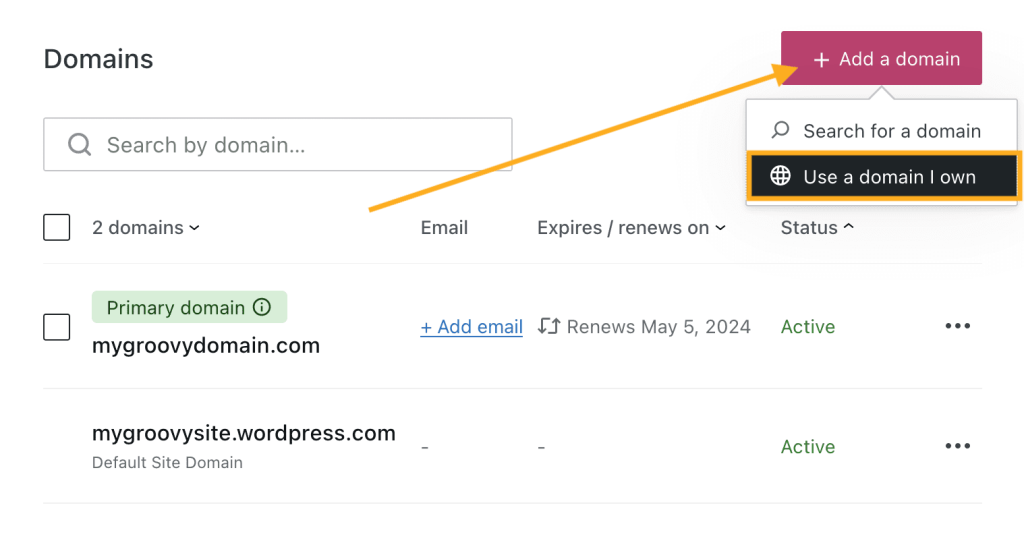
Credit: wordpress.com
Frequently Asked Questions
How To Convert A Subdomain To A Main Domain?
To convert a subdomain to a main domain, update DNS settings, migrate website files, and adjust configurations. Ensure proper 301 redirects to maintain SEO.
How Do I Point A Subdomain To My Main Domain?
To point a subdomain to your main domain, update the DNS settings. Add a CNAME record pointing the subdomain to the main domain.
How Do I Redirect A Subdomain To A Domain In WordPress?
To redirect a subdomain to a domain in WordPress, use a 301 redirect in the. htaccess file. Alternatively, use a redirection plugin.
How Do I Move A WordPress Site From One Domain To Another?
To move a WordPress site, back up your site, export the database, update URLs, and upload files to the new domain. Then, update the database and site settings.
How To Backup A WordPress Site?
Use a plugin like UpdraftPlus to backup your WordPress site before transferring.
Conclusion
Transferring your WordPress site from a subdomain to the main domain is simple with these five steps. Follow our guide, and you’ll ensure a smooth transition. Enjoy a seamless user experience and improved SEO performance. Now, your website is ready to reach a broader audience and achieve better rankings.