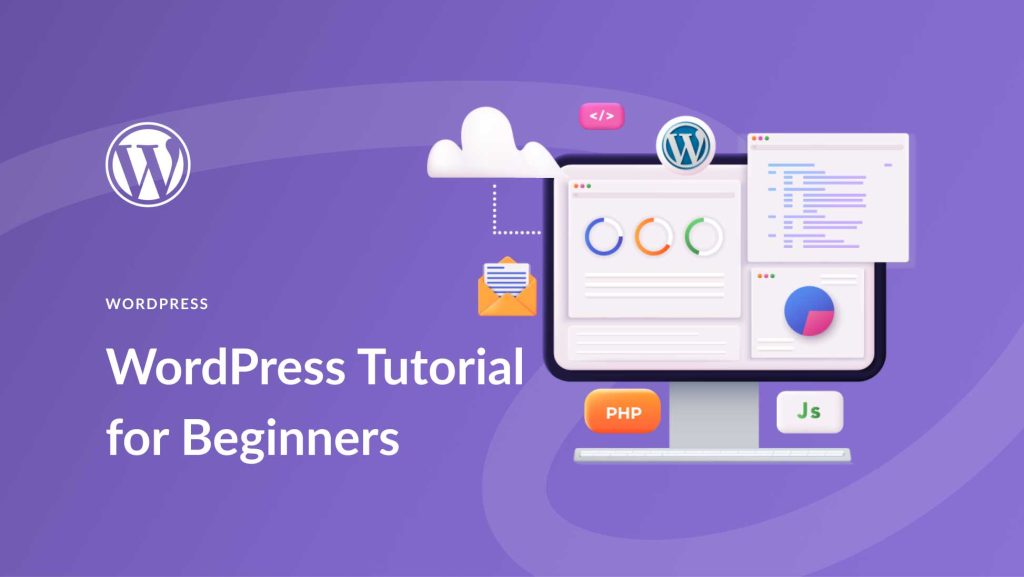WordPress Beginner Guide: WordPress is a powerful content management system (CMS). It helps users create and manage websites easily.
WordPress is ideal for beginners due to its intuitive interface and robust features. Designed to be user-friendly, it allows non-technical users to build professional websites effortlessly. The platform offers a wide range of themes and plugins, enabling customization to suit any need.
WordPress is SEO-friendly, helping your site rank higher in search engine results. Its large community provides ample support, ensuring you never feel stuck. With regular updates and security features, WordPress remains reliable and secure. Whether creating a blog, an online store, or a portfolio, WordPress serves as a versatile and powerful tool for every web development need.
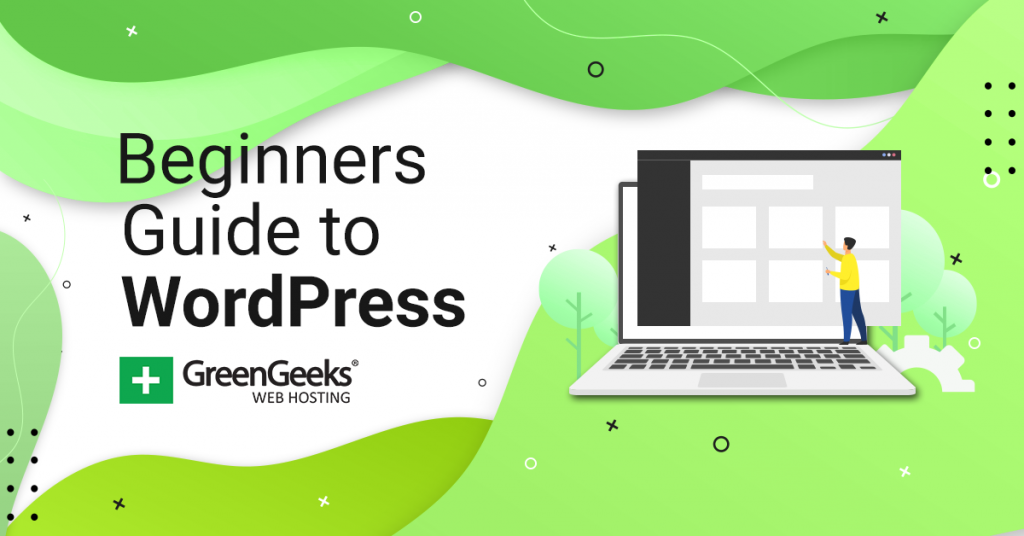
Credit: www.greengeeks.com
Introduction To WordPress
Welcome to the world of WordPress! This guide will help you understand WordPress, why it’s so popular, and how it compares to other platforms. Let’s get started with an introduction to WordPress.
Why Choose WordPress?
WordPress is the most popular content management system (CMS) on the internet. It powers over 40% of all websites. Here are some reasons to choose WordPress:
- Ease of Use: WordPress is user-friendly and easy to learn.
- Flexibility: You can create any type of website with WordPress.
- Community Support: A large community offers extensive support.
- SEO-Friendly: WordPress sites rank well on search engines.
- Customization: Thousands of themes and plugins are available.
WordPress Vs. Other Platforms
Choosing the right platform is crucial for your website. Let’s compare WordPress with other popular platforms:
| Feature | WordPress | Wix | Squarespace |
|---|---|---|---|
| Ease of Use | Very Easy | Easy | Moderate |
| Flexibility | Highly Flexible | Less Flexible | Moderate Flexibility |
| Customization | Extensive | Limited | Moderate |
| SEO | SEO-Friendly | Good | Good |
| Cost | Low to High | Low to High | High |
WordPress stands out due to its flexibility and customization options. It is suitable for both beginners and advanced users. While Wix and Squarespace are good, they offer less flexibility compared to WordPress. Make an informed decision based on your needs.
Setting Up Your WordPress Site
Setting up your WordPress site is an exciting journey. It involves choosing a domain name and selecting a hosting provider. These steps ensure your site runs smoothly and looks professional. Let’s dive into each part to get your WordPress site up and running.
Choosing A Domain Name
Your domain name is your site’s address on the web. It should be easy to remember and relevant to your content. Here are some tips:
- Keep it short and simple. Long names are hard to remember.
- Use keywords that reflect your site’s purpose.
- Avoid numbers and hyphens. They can confuse visitors.
- Choose a relevant domain extension. Common ones include .com, .org, and .net.
Tools like Namecheap or GoDaddy can help you find available domain names.
Selecting A Hosting Provider
Your hosting provider stores your website’s data and makes it accessible online. Choosing the right host is crucial. Here are some factors to consider:
| Feature | Importance |
|---|---|
| Uptime | Your site should be online 99.9% of the time. |
| Speed | Fast loading times improve user experience. |
| Support | 24/7 support helps solve issues quickly. |
| Scalability | Choose a host that can grow with your site. |
| Security | Ensure they offer SSL certificates and backups. |
Popular hosts include Bluehost, SiteGround, and WP Engine. Compare their features and pick one that suits your needs.
With the right domain name and hosting provider, you’re on your way to a successful WordPress site!
Navigating The Dashboard
The WordPress dashboard is your control center. It is where you manage your website. Understanding the dashboard is crucial for beginners. This guide will help you navigate its features.
Key Features Overview
The dashboard has several key features. These features help you manage your site easily.
- Home: This is the main screen. It gives you an overview of your site.
- Posts: Here, you can create and edit blog posts.
- Media: This section allows you to manage your images and files.
- Pages: Create and edit static pages like “About” and “Contact”.
- Comments: Manage the comments left by your readers.
- Appearance: Customize your site’s look and feel.
- Plugins: Add and manage plugins to extend your site’s functionality.
- Users: Manage the users who can access your site.
- Settings: Adjust your site’s basic settings.
Customizing Your Dashboard
You can customize the dashboard to suit your needs. Personalize it for better productivity.
- Screen Options: Click on “Screen Options” at the top-right.
- Checkboxes: Check or uncheck boxes to show or hide widgets.
- Drag and Drop: Rearrange widgets by dragging and dropping.
- Plugins: Install plugins to add more features to your dashboard.
Below is a table summarizing some key features:
| Feature | Description |
|---|---|
| Home | Overview of your site |
| Posts | Create and edit blog posts |
| Media | Manage images and files |
| Pages | Create and edit static pages |
| Comments | Manage reader comments |
| Appearance | Customize site’s look and feel |
Themes And Plugins
WordPress themes and plugins are crucial for your website. Themes change your site’s appearance. Plugins add extra features. Both are easy to install and use.
Installing A Theme
Installing a theme is simple and quick. Follow these steps:
- Log in to your WordPress dashboard.
- Go to Appearance > Themes.
- Click on Add New.
- Browse or search for a theme.
- Click Install and then Activate.
Now, your new theme is active. Customize it as you like.
Must-have Plugins
Plugins extend the functionality of your WordPress site. Here are some must-have plugins:
- Yoast SEO: Optimize your content for search engines.
- Akismet: Protect your site from spam comments.
- Contact Form 7: Create contact forms easily.
- WP Super Cache: Speed up your site by caching.
- Elementor: Design your site with a drag-and-drop builder.
Installing a plugin is easy:
- Go to Plugins > Add New.
- Search for the plugin you need.
- Click Install Now and then Activate.
Now, your plugin is ready to use. Configure it as needed.
Creating Content
Creating content in WordPress is fun and easy. You can share your ideas with the world. This section will guide you through writing posts and pages, and adding media.
Writing Posts And Pages
Posts and pages are the main types of content in WordPress. Posts are for blog entries, news, or updates. Pages are for static content like “About Us” or “Contact.”
To write a post, follow these steps:
- Go to the Dashboard.
- Click on Posts.
- Select Add New.
- Enter a title and your content.
- Click Publish.
To write a page:
- Go to the Dashboard.
- Click on Pages.
- Select Add New.
- Enter a title and your content.
- Click Publish.
Adding Media
Media includes images, videos, and audio files. Adding media makes your content attractive.
To add media to a post or page:
- Go to the post or page editor.
- Click on the Add Media button.
- Upload your file or select from the media library.
- Click Insert into post.
Remember to use descriptive file names and alt text. This helps with SEO and accessibility.
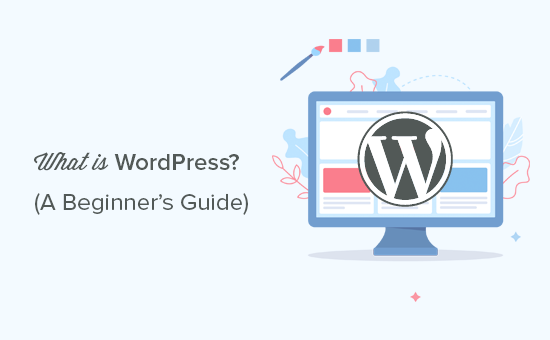
Credit: www.wpbeginner.com
Seo Basics
Search Engine Optimization (SEO) helps your website rank higher. This guide covers essential SEO practices for WordPress beginners.
Optimizing Your Content
Content is king in SEO. High-quality, relevant content attracts visitors and keeps them engaged. Here are some key tips:
- Keyword Research: Use tools like Google Keyword Planner. Find keywords your audience searches for.
- Include Keywords: Place keywords in titles, headings, and throughout the content.
- Meta Descriptions: Write compelling meta descriptions. They should include your main keywords.
- Internal Linking: Link to other relevant pages within your site. It helps users and search engines.
Using Seo Plugins
SEO plugins make optimization easier. Here are some popular plugins:
| Plugin | Features |
|---|---|
| Yoast SEO | Keyword optimization, readability check, and XML sitemaps |
| All in One SEO Pack | Meta tags, XML sitemaps, and social media integration |
| Rank Math | SEO analysis, schema markup, and Google Analytics integration |
These plugins provide valuable insights. They help in improving your site’s SEO.
Using these basic SEO tips can boost your WordPress site. Start optimizing today!
Security And Maintenance
Keeping your WordPress site secure and well-maintained is crucial. Regular maintenance ensures your site runs smoothly. Security measures protect your site from hackers. Below, we discuss essential practices for keeping your WordPress site safe and sound.
Regular Backups
Regular backups are vital for WordPress security. A backup is a copy of your site. It includes your files and database. Always have a recent backup in case something goes wrong.
Here are some popular backup plugins:
- UpdraftPlus: Easy to use and highly rated.
- BackupBuddy: Offers full backups and automatic scheduling.
- VaultPress: Real-time syncing and quick restores.
Schedule backups daily or weekly. Store backups on cloud services like Dropbox or Google Drive.
Updating WordPress
Updating WordPress is essential for security and performance. Updates fix bugs and vulnerabilities. Always use the latest version of WordPress.
Updates include:
- WordPress Core
- Themes
- Plugins
To update WordPress, follow these steps:
- Go to your WordPress dashboard.
- Click on Updates.
- Check for updates and click Update Now.
Enable auto-updates for plugins and themes if possible. This ensures you always have the latest features and security patches.
Here is a quick comparison of popular update management plugins:
| Plugin | Features |
|---|---|
| Easy Updates Manager | Manage updates for WordPress core, plugins, and themes. |
| WP Updates Settings | Simple interface to control auto-updates. |
Growing Your Audience
Building a successful WordPress blog is about more than content creation. You also need to grow your audience. This ensures your hard work reaches the right people. Let’s explore some strategies to help you achieve this goal.
Engaging With Readers
Engaging with readers is crucial for audience growth. Make every reader feel valued.
Here are some tips:
- Respond to Comments: Reply to comments on your blog posts. Show appreciation for their input.
- Ask Questions: Pose questions at the end of your posts. This encourages interaction.
- Use Polls and Surveys: Gather feedback from your audience. This helps understand their needs.
Engagement builds a loyal community. This community will share your content and bring in new readers.
Social Media Integration
Social media is a powerful tool for growing your audience. Integrate your WordPress blog with social media platforms.
Here’s how:
| Platform | Integration Tips |
|---|---|
| Share blog posts on your page. Use eye-catching images. | |
| Tweet your posts with relevant hashtags. Engage with followers. | |
| Use stories and posts to highlight new content. Include links. | |
| Share blog posts in relevant groups. Connect with professionals. |
Integrating social media expands your reach. It drives traffic to your blog.
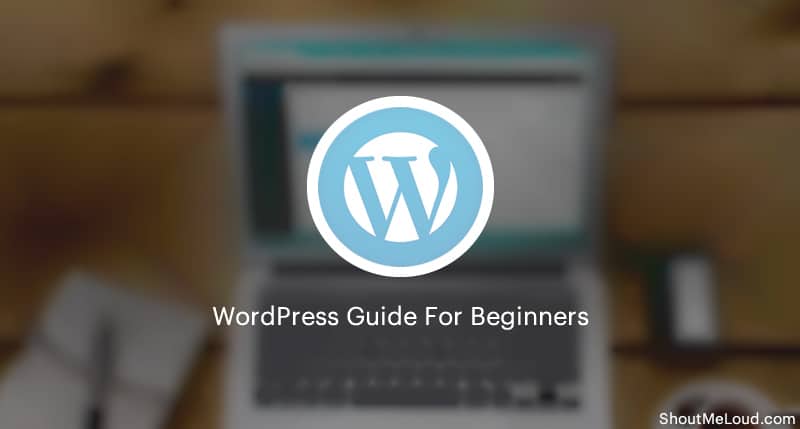
Credit: www.shoutmeloud.com
Frequently Asked Questions
How To Learn WordPress As A Beginner?
Start with WordPress. org tutorials. Explore online courses on platforms like Udemy. Practice by building a simple website. Join WordPress communities and forums for support. Read blogs and watch YouTube tutorials.
Is WordPress Good For Beginners?
Yes, WordPress is great for beginners. It’s user-friendly, flexible, and offers numerous themes and plugins. No coding skills required.
Can A Beginner Build Website With WordPress?
Yes, a beginner can build a website with WordPress. It’s user-friendly and offers many tutorials and plugins.
Can I Learn WordPress In 3 Days?
Yes, you can learn WordPress basics in 3 days. Mastering advanced features will take more time and practice.
What Is WordPress?
WordPress is a popular content management system used for building websites and blogs. It’s user-friendly and highly customizable.
Conclusion
Starting your WordPress journey is now easier. This guide provides essential steps for beginners. Explore, customize, and create your dream website. Practice consistently, and your skills will improve. Enjoy the process and watch your site grow. WordPress offers endless possibilities, so dive in and start building today!